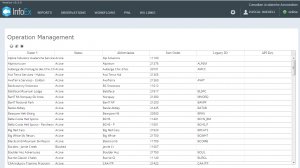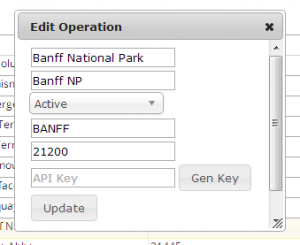Help:Providing operators with necessary credentials for submitting to the InfoEx via the CAAML 3.0.3 API
Jump to navigation
Jump to search
| REQUIREMENTS | |
| Permission | Super users |
| Connectivity | Online only |
This document describes how a CAA InfoEx administrator can retrieve the necessary information that will allow subscribers with their own database system to directly submit their observations via the CAAML 3.0.3 API of the InfoEx system.
Background
An operator needs two pieces of information for submitting observations to the InfoEx from a database system via the API:
- API Key
A secret token that uniquely identifies the submitting system and provides it with administration privileges for the operation. - Operation UUID
The universally unique identifier of the operation used in the InfoEx system
This document describes how to generate or retrieve this information.
Step-by-step description
Creating and setting the API Key for an operation
Retrieving the UUID of an opperation
| 1. | Description of first step. |
| 2. | Description of second step. |
| 3. | ... |
Related documents
Functionality tested by
- Jan. 3, 2014: Pascal Haegeli