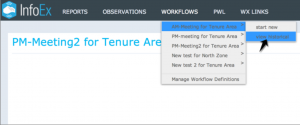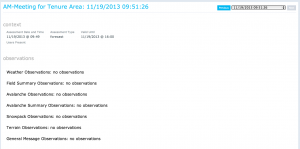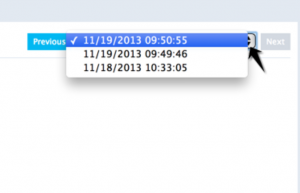Difference between revisions of "Viewing previously completed workflows"
Jump to navigation
Jump to search
| Line 2: | Line 2: | ||
{{Requirements|UserLevel=All users|Connectivity=Online}} | {{Requirements|UserLevel=All users|Connectivity=Online}} | ||
| − | This document describes how to view previously completed workflows in the | + | This document describes how to view previously completed workflows in the InfoEx system. |
==Background== | ==Background== | ||
| − | A workflow links together user-specified tasks into a logical order so that users can repeatedly move through the same steps. Previously completed workflows are stored on the | + | A workflow links together user-specified tasks into a logical order so that users can repeatedly move through the same steps. Previously completed workflows are stored on the InfoEx server and may be retrieved for viewing when you have a live Internet connection. |
==Step By Step Directions== | ==Step By Step Directions== | ||
| Line 11: | Line 11: | ||
|- | |- | ||
|class="StepNum" | 1. | |class="StepNum" | 1. | ||
| − | |[[File:ViewPreviousWorkflow.png|300px|thumb|right|Fig. 1: Select 'View Historical' for the workflow you want to review]] Under the main menu item | + | |[[File:ViewPreviousWorkflow.png|300px|thumb|right|Fig. 1: Select 'View Historical' for the workflow you want to review.]] Under the main menu item WORKFLOWS, select the workflow you want to review and click on 'View Historical' (Fig. 1). A summary of the most recently submitted instance for the chosen workflow will automatically be loaded |
| − | |||
|- | |- | ||
|class="StepNum" | 2. | |class="StepNum" | 2. | ||
| − | |[[File:ScrollPreviousWorkflow.png|300px|thumb|right|Fig. 2: Scroll available workflows]] Scroll backwards and forwards through the available | + | |[[File:ScrollPreviousWorkflow.png|300px|thumb|right|Fig. 2: Scroll available workflows.]] Scroll backwards and forwards through the available instances of the chosen workflow by selecting {{ButtonBlue|Previous}} and {{ButtonBlue | Next}} (Fig. 2). |
{{Note| if the {{ButtonGreyWhite|Previous}} or the {{ButtonGreyWhite|Next}} button is greyed out there are no further records in that direction.|NoteWithImage}} | {{Note| if the {{ButtonGreyWhite|Previous}} or the {{ButtonGreyWhite|Next}} button is greyed out there are no further records in that direction.|NoteWithImage}} | ||
|- | |- | ||
|class="StepNum" | 3. | |class="StepNum" | 3. | ||
| − | |[[File:SelectDateWorkflow.png|300px|thumb|right|Fig. 3: Select workflow date from list]]To retrieve a workflow submitted on a specific date click the date | + | |[[File:SelectDateWorkflow.png|300px|thumb|right|Fig. 3: Select workflow date from list.]] To retrieve a workflow submitted on a specific date click the date field to get the compelete list of available workflow instances (Fig. 3). |
|} | |} | ||
==Related documents== | ==Related documents== | ||
| − | |||
*[[Workflow overview]] | *[[Workflow overview]] | ||
| + | *[[Executing a workflow instance]] | ||
| + | |||
==Functionality tested by== | ==Functionality tested by== | ||
| − | * Dec | + | * Dec. 31, 2013: Pascal Haegeli |
| − | + | [[Category:Super User]][[Category:Operation Administrator]][[Category:Submission Moderator]][[Category:User]][[Category:Workflows]][[Category:Version 3.4.0]] | |
| − | [[Category:Super User]][[Category:Operation Administrator]][[Category:Submission Moderator]][[Category:User]][[Category:Workflows]][[Category:Version 3. | ||
Revision as of 16:41, 31 December 2013
| REQUIREMENTS | |
| Permission | All users |
| Connectivity | Online |
This document describes how to view previously completed workflows in the InfoEx system.
Background
A workflow links together user-specified tasks into a logical order so that users can repeatedly move through the same steps. Previously completed workflows are stored on the InfoEx server and may be retrieved for viewing when you have a live Internet connection.
Step By Step Directions
| 1. | Under the main menu item WORKFLOWS, select the workflow you want to review and click on 'View Historical' (Fig. 1). A summary of the most recently submitted instance for the chosen workflow will automatically be loaded | ||
| 2. | Scroll backwards and forwards through the available instances of the chosen workflow by selecting Previous and Next (Fig. 2).
| ||
| 3. | To retrieve a workflow submitted on a specific date click the date field to get the compelete list of available workflow instances (Fig. 3). |
Related documents
Functionality tested by
- Dec. 31, 2013: Pascal Haegeli