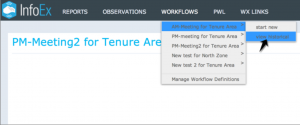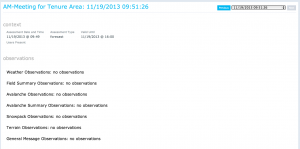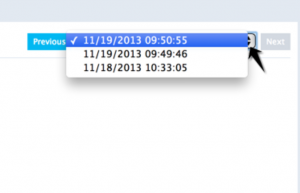| REQUIREMENTS |
| Permission |
All users |
| Connectivity |
Online |
This document describes how to view previously completed workflows.
Background
A workflow links together user-specified tasks into a logical order so that users can repeatedly move through the same steps. Previously completed workflows are stored on the InfoEx server and may be retrieved for viewing when you are online.
Step By Step Directions
| 1.
|
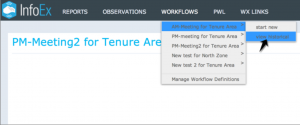 Fig. 1: Select 'View Historical' for the workflow you want to review. |
| 2.
|
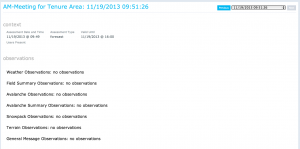 Fig. 2: Scroll available workflows.
| NOTE |
If the Previous or the Next buttons are greyed out/disabled, there are no further records available in that direction. |
|
| 3.
|
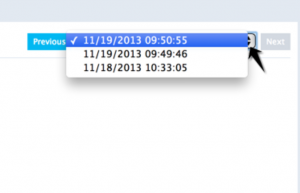 Fig. 3: Select workflow date from list. |
| 4.
|
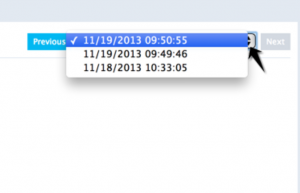 Fig. 3: Select workflow date from list. |
Related documents
Functionality tested by
- Dec. 31, 2013: Pascal Haegeli