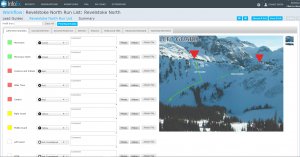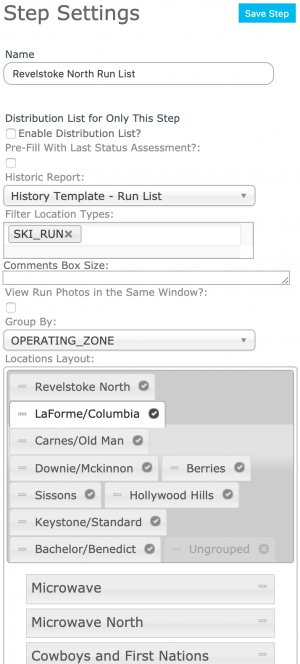Difference between revisions of "Run list module"
(→Settings) |
(→Settings) |
||
| Line 32: | Line 32: | ||
==Settings== | ==Settings== | ||
[[File:RunListModuleSettings.png|300px|thumb|right|Fig. 2: Run list workflow module settings]] There are two types of settings for the run list module: | [[File:RunListModuleSettings.png|300px|thumb|right|Fig. 2: Run list workflow module settings]] There are two types of settings for the run list module: | ||
| − | |||
| − | |||
===1) Run list status configuration=== | ===1) Run list status configuration=== | ||
Revision as of 20:11, 6 November 2014
| REQUIREMENTS | |
| Permission | Submission Moderator and higher |
| Connectivity | Online and partial offline |
| NEW 2014/15 | This document describes the functionality of the 'run list' workflow module and how to properly configure it for a workflow. |
| NOTE | The run list workflow module is not included in the regular InfoEx subscription fees. An additional subscription is required to use this functionality |
Required permissions:
- You need to be a Operation administrator to create a workflow template.
- You need to be a Submission moderator to initiate a workflow instance.
Required connectivity:
- You need to be online to create a new or edit an existing workflow template.
- You need to be online to initiate a workflow instance for the fields to be properly prefilled from the last workflow instance with the same location(s). Once the workflow instance has been loaded, you can complete the workflow in an offline mode.
- You can initiate a workflow instance when you are offline, but none of the fields will be prefilled and you will start with an completely blank copy.
- You need to be online to submit your observations and assessments to the InfoEx at the end of your workflow.
Functionality
The purpose of the run list workflow module is to allow users to efficiently rate the status of locations included in their location catalog on a daily bases. While the primary user group for this module is backcountry skiing operations that complete run lists before heading out into the field, the flexibility of the module configurations also makes it useful for other industry segments, such as highway, railway and work site forecasting.
You can only have multiple run list module steps in a workflow template.
Any workflow template with a run list module step will automatically have a Context module step added at the beginning of the workflow.
Any workflow template with a run list module step will automatically have a Workflow summary step added at the end of the workflow. This summary allows users to review their observations and assessments before they are submitted to the InfoEx.
It is possible to code the locations in the run list workflow module without internet connectivity.
Layout
The run module consists of (Fig. 1):
Settings
There are two types of settings for the run list module:
1) Run list status configuration
The status configuration for the run list extension is done centrally as part of the operation settings. These settings applies to all run list workflow steps of an operation. See Specifying the status ratings for the run list module for more details on how to specify the status ratings.
2) Run list workflow module setting
The run list workflow module settings are completed each time the run list module is included in a workflow. It has the following settings (Fig. 3):
- Name
Name of the workflow step shown in the header of the workflow. It is recommended that you choose a short name to keep the navigation bar of the workflow as tidy as possible.
- Pre-fill with last status assessment
Check this box to have the run lists pre-filled with the last assessment that was previously submitted to the server by default.
- Historic report
Select the report template that should be associated with the history button of each location included in the run list. The historic report in the run list will be automatically be filtered by the location of the run.
- Filter location types
Specify the types of locations that should be included in the run list. It is possible to select multiple location types.
- Group by
Select how the locations should be grouped in the run list. The options are:- no grouping
- by forecasting area
- by operating zone
- Location layout
This section of the setting is used to specify the run list details such as which locations are included, in which order and how the groupings are organized. The top part of the control with the tabs relates to the grouping of the location. There are the following options:- To hide an entire group, click on the check mark on the right of the tab. This will change check mark into an x and the tab will be grayed out.
- To show a hidden group again, click on the x again.
- To change the order of the groups, click and hold the handle on the left of the tab (two horizontal dashes) and drag to the desired location within the list.
- The bottom section of the control allows you to specify for each grouping which locations should be included and in what order. Click on a tab in the top to specify which group you would like to configure. There are the following options:
- To hide an individual location, click on the grey bar of the location. A faded bar indicates that the location will not be shown in the run list.
- To show a hidden location again, click on the faded grey bar of the location.
- To change the order of the locations, click and hold the handle on the right of the grey bar (two horizontal dashes) and drag the location to the desired location within the list.
All of the information entered in this workflow module is proprietary and none is shared within the InfoEx subscriber community.
Other workflow modules
- Modules for entering data that is shared among InfoEx subscribers
- Modules for entering proprietary data
- Free form module
- Run list module (additional subscription required)
- Avalanche control module (additional subscription required)
- Modules for viewing information
- Other modules
Functionality tested by
- Nov. 6, 2014: Pascal Haegeli