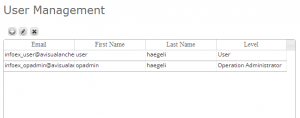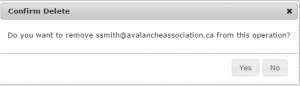Difference between revisions of "Removing a user from your operation"
Jump to navigation
Jump to search
(Created page with "__NOTOC__ {{Requirements|UserLevel=Operation Administrator or higher|Connectivity=Online only}} This document describes how to delete a user from your operation. <br/><br/><b...") |
m |
||
| (6 intermediate revisions by 2 users not shown) | |||
| Line 3: | Line 3: | ||
This document describes how to delete a user from your operation. | This document describes how to delete a user from your operation. | ||
| − | + | {{Note|Removing a person from your operation will only break the link between the user account and your operation. It will not delete the user account of the person and they will be able to use the same credentials to log into InfoEx via other operations they might be associated with.|NoteWithImage}} | |
| + | <br/> | ||
==Step-by-step description== | ==Step-by-step description== | ||
| Line 10: | Line 11: | ||
|- | |- | ||
|class="StepNum" | 1. | |class="StepNum" | 1. | ||
| − | |[[File:AdminMenuOperationAdministrator.png|300px|thumb|right|Fig. 1: Administration menu for operation administrator]] Select ' | + | |[[File:AdminMenuOperationAdministrator.png|300px|thumb|right|Fig. 1: Administration menu for operation administrator]] Select 'User Management' from the administration menu (cog wheel) (Fig. 1). |
|- | |- | ||
|class="StepNum" | 2. | |class="StepNum" | 2. | ||
| − | |[[File:UserMngScreen.png|300px|thumb|right|Fig. 2: User management screen of InfoEx application]] This will get you to the user management section of | + | |[[File:UserMngScreen.png|300px|thumb|right|Fig. 2: User management screen of InfoEx application]] This will get you to the user management section of InfoEx (Fig. 2). This section consists of a simple table that lists all of the users associated with your operation. The columns of the table are: |
* email address/username | * email address/username | ||
* first name | * first name | ||
| Line 20: | Line 21: | ||
|- | |- | ||
|class="StepNum" | 3. | |class="StepNum" | 3. | ||
| − | |Select the person you would like to remove from your operation by clicking on their row in the user table. The color of the row will change to | + | |Select the person you would like to remove from your operation by clicking on their row in the user table. The color of the row will change to blue. |
|- | |- | ||
|class="StepNum" | 4. | |class="StepNum" | 4. | ||
| − | |[[File:UserDeleteConfirmation.png|300px|thumb|right|Fig. 2: Confirmation message for removal of user.]] To remove the selected user, click on [[File:ButtonDelete.png]] at the top left corner of the user table. This will produce a popup window that asks you to confirm the removal of the person from your operation (Fig. 3). Click {{ButtonGrey|Yes}} to continue. | + | |[[File:UserDeleteConfirmation.png|300px|thumb|right|Fig. 2: Confirmation message for removal of user.]] To remove the selected user, click on [[File:ButtonDelete.png]] at the top left corner of the user table. This will produce a popup window that asks you to confirm the removal of the person from your operation (Fig. 3). Click {{ButtonGrey|Yes}} to continue. |
| + | {{Note|Removing a person from your operation will only break the link between the user account and your operation. It will not delete the user account of the person and they will be able to use the same credentials to log into InfoEx via other operations they might be associated with.|NoteWithImage}} | ||
|} | |} | ||
==Related documents== | ==Related documents== | ||
| − | + | {{PagesUserAdmin}} | |
| − | |||
==Functionality tested by== | ==Functionality tested by== | ||
| − | * | + | * Dec. 22: Pascal Haegeli |
| − | + | [[Category:Super User]][[Category:Operation Administrator]][[Category:Administration]][[Category:Version 3.3.0]] | |
| − | [[Category:Super User]][[Category:Operation Administrator]] | ||
| − | |||
| − | [[Category:Administration | ||
| − | |||
Latest revision as of 13:48, 23 November 2015
| REQUIREMENTS | |
| Permission | Operation Administrator or higher |
| Connectivity | Online only |
This document describes how to delete a user from your operation.
| NOTE | Removing a person from your operation will only break the link between the user account and your operation. It will not delete the user account of the person and they will be able to use the same credentials to log into InfoEx via other operations they might be associated with. |
Step-by-step description
Related documents
- Adding users to your operation
- Changing the permission level of an existing user of your operation
- Removing a user from your operation
Functionality tested by
- Dec. 22: Pascal Haegeli