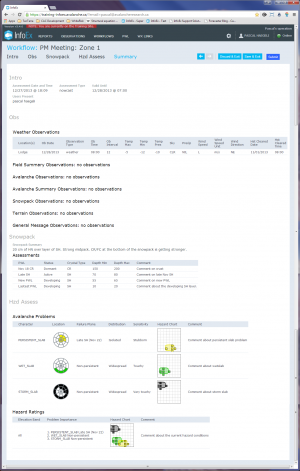Difference between revisions of "Workflow summary"
(→Information shared within the InfoEx) |
|||
| (3 intermediate revisions by 2 users not shown) | |||
| Line 1: | Line 1: | ||
__NOTOC__ | __NOTOC__ | ||
| − | {{Requirements|UserLevel=Submission moderator and higher|Connectivity=Online and | + | {{Requirements|UserLevel=Submission moderator and higher|Connectivity=Online and offline}} |
| − | This document describes the functionality of the 'summary' workflow module | + | This document describes the functionality of the 'summary' workflow module. |
'''Required permissions:''' | '''Required permissions:''' | ||
| Line 10: | Line 10: | ||
'''Required connectivity:''' | '''Required connectivity:''' | ||
* You need to be online to create a new or edit an existing [[Definitions#WorkflowTemplate|workflow template]]. | * You need to be online to create a new or edit an existing [[Definitions#WorkflowTemplate|workflow template]]. | ||
| − | * | + | * If you are online when you initiate a [[Definitions#WorkflowInstance|workflow instance]] the fields will be prefilled from the last workflow instance with the same location(s). Once the workflow instance has been loaded, you can complete the workflow in an offline mode. |
| − | * You can initiate a [[Definitions#WorkflowInstance|workflow instance]] when you are offline, | + | * You can initiate a [[Definitions#WorkflowInstance|workflow instance]] when you are offline, and the fields will be filled with the latest cached information on the computer. This will be up to date unless workflows have been submitted using other computers since you were last online on the computer you are currently using. |
| − | * | + | * If you submit whilst offline the workflow will be uploaded to the InfoEx server the next time you are online. WARNING: If the internet connection is lost whilst this is being done, the workflow will not be submitted and you will lose the data. |
==Functionality== | ==Functionality== | ||
| − | [[File:SummaryModule.png|300px|thumb|right|Fig. 1: Summary workflow module at the end of a workflow with data submission.]] A summary workflow step is automatically added at the end of any workflow that includes a step that submits observations to the InfoEx server ([[Observations module]], [[Snowpack module]], [[Hazard assessment module]] or [[Hazard comment module]]). This allows users to review all of their observations and assessments in one location prior to submitting them | + | [[File:SummaryModule.png|300px|thumb|right|Fig. 1: Summary workflow module at the end of a workflow with data submission.]] A summary workflow step is automatically added at the end of any workflow that includes a step that submits observations to the InfoEx server ([[Observations module]], [[Snowpack module]], [[Hazard assessment module]], [[Free form module]], [[Avalanche control module]], [[Run list module]] or [[Hazard comment module]]). This allows users to review all of their observations and assessments in one location prior to submitting them. |
| − | The summary workflow step is the only step in a workflow where the {{ButtonDarkBlue|Submit}} is enabled. | + | The summary workflow step is the only step in a workflow where the {{ButtonDarkBlue|Submit}} button is enabled. |
==Layout== | ==Layout== | ||
Latest revision as of 08:55, 10 November 2017
| REQUIREMENTS | |
| Permission | Submission moderator and higher |
| Connectivity | Online and offline |
This document describes the functionality of the 'summary' workflow module.
Required permissions:
- You need to be a Operation administrator to create a workflow template.
- You need to be a Submission moderator to initiate a workflow instance.
Required connectivity:
- You need to be online to create a new or edit an existing workflow template.
- If you are online when you initiate a workflow instance the fields will be prefilled from the last workflow instance with the same location(s). Once the workflow instance has been loaded, you can complete the workflow in an offline mode.
- You can initiate a workflow instance when you are offline, and the fields will be filled with the latest cached information on the computer. This will be up to date unless workflows have been submitted using other computers since you were last online on the computer you are currently using.
- If you submit whilst offline the workflow will be uploaded to the InfoEx server the next time you are online. WARNING: If the internet connection is lost whilst this is being done, the workflow will not be submitted and you will lose the data.
Functionality
A summary workflow step is automatically added at the end of any workflow that includes a step that submits observations to the InfoEx server (Observations module, Snowpack module, Hazard assessment module, Free form module, Avalanche control module, Run list module or Hazard comment module). This allows users to review all of their observations and assessments in one location prior to submitting them.
The summary workflow step is the only step in a workflow where the Submit button is enabled.
Layout
The data of each data submitting workflow step is presented in the order of the steps in the workflow (Fig. 1).
The observation tables from the Observations module only contain the data fields where information has been entered.
Settings
The summary workflow module does not have any settings.
This step only provides an overview of all the information that has been entered during this workflow. Information is shared within the InfoEx as specified for the individual workflow modules.
Other workflow modules
- Modules for entering data that is shared among InfoEx subscribers
- Modules for entering proprietary data
- Free form module
- Run list module (additional subscription required)
- Avalanche control module (additional subscription required)
- Modules for viewing information
- Other modules
Functionality tested by
- Dec. 28, 2013: Pascal Haegeli