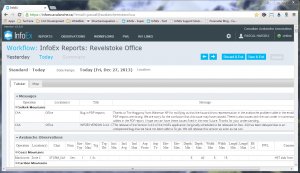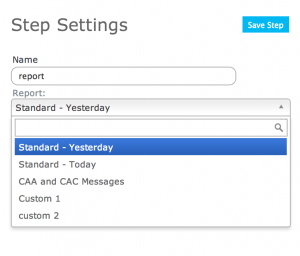Difference between revisions of "Report module"
(Created page with "__NOTOC__ {{Requirements|UserLevel=Operation administrator and higher|Connectivity=Online and partial offline}} This document describes how to set up a 'report' step in a wor...") |
(→Settings) |
||
| (11 intermediate revisions by 2 users not shown) | |||
| Line 1: | Line 1: | ||
__NOTOC__ | __NOTOC__ | ||
| − | {{Requirements|UserLevel= | + | {{Requirements|UserLevel=Submission moderator and higher|Connectivity=Online only}} |
| + | [[File:ReportModule.png|300px|thumb|right|Fig. 1: Standard-Today InfoEx report shown within a workflow.]] | ||
| + | [[File:WorkflowReportSettings.png|300px|thumb|right|Fig. 2: Settings for report workflow module]] | ||
| − | This document describes how to | + | This document describes the functionality of the 'report' workflow module and how to configure it. |
| − | == | + | |
| − | A 'report' step allows workflow users to view customized | + | '''Required permissions:''' |
| + | * You need to be a Operation administrator to create a [[Definitions#WorkflowTemplate|workflow template]]. | ||
| + | * You need to be a Submission moderator to initiate a [[Definitions#WorkflowInstance|workflow instance]]. | ||
| + | |||
| + | '''Required connectivity:''' | ||
| + | * You need to be online to create a new or edit an existing [[Definitions#WorkflowTemplate|workflow template]]. | ||
| + | * You need to be online to read an InfoEx report while executing a [[Definitions#WorkflowInstance|workflow instance]]. | ||
| + | |||
| + | ==Functionality== | ||
| + | A 'report' step allows workflow users to view any standard or customized InfoEx reports as part of the workflow. See [[Documentation_overview#Customizing_reports| Customizing reports]] for more information on how to create your custom InfoEx report. | ||
| + | |||
| + | There are no restrictions on the number of report module steps that can be added to a workflow template. | ||
| + | |||
| + | No information about the InfoEx reports viewed is submitted to the InfoEx server. | ||
| + | |||
| + | It is not possible to view InfoEx reports within a workflow without a live Internet connection. | ||
| + | |||
| + | |||
| + | ==Layout== | ||
| + | The chosen InfoEx report is shown directly within the layout of a workflow (Fig. 1). Note that while it is still possible to use the left click menu for columns to filter, order etc, the layout does not allow you to filter the entire InfoEx report by date or location like you can directly in the report menu. | ||
| + | |||
| + | ==Settings== | ||
| + | The report workflow module has the following settings (Fig. 2) | ||
| + | |||
| + | * '''Name'''<br/>Name of the workflow step shown in the header of the workflow. It is recommended that you choose a short name (e.g., 'Wx Fcst' instead of 'Weather Forecast') to keep the navigation bar of the workflow as tidy as possible. | ||
| + | |||
| + | * '''Report'''<br/>Choose any of the available InfoEx system or operation report templates. | ||
| + | |||
| + | ==<span style="color: #CC0000;">Information shared within the InfoEx</span>== | ||
| + | None of the activities done within this workflow module are shared within the InfoEx. | ||
| + | |||
| + | ==Other workflow modules== | ||
| + | {{ListWorkflowModules|}} | ||
| − | |||
| − | |||
| − | |||
| − | |||
| − | |||
| − | |||
| − | |||
| − | |||
| − | |||
==Functionality tested by== | ==Functionality tested by== | ||
| − | * | + | * Dec. 27, 3013: Pascal Haegeli |
| − | [[Category:Workflows]] | + | [[Category:Super User]][[Category:Operation Administrator]][[Category:Submission Moderator]][[Category:Workflows]][[Category:Reports]][[Category:Version 3.4.0]] |
Latest revision as of 14:01, 30 May 2017
| REQUIREMENTS | |
| Permission | Submission moderator and higher |
| Connectivity | Online only |
This document describes the functionality of the 'report' workflow module and how to configure it.
Required permissions:
- You need to be a Operation administrator to create a workflow template.
- You need to be a Submission moderator to initiate a workflow instance.
Required connectivity:
- You need to be online to create a new or edit an existing workflow template.
- You need to be online to read an InfoEx report while executing a workflow instance.
Functionality
A 'report' step allows workflow users to view any standard or customized InfoEx reports as part of the workflow. See Customizing reports for more information on how to create your custom InfoEx report.
There are no restrictions on the number of report module steps that can be added to a workflow template.
No information about the InfoEx reports viewed is submitted to the InfoEx server.
It is not possible to view InfoEx reports within a workflow without a live Internet connection.
Layout
The chosen InfoEx report is shown directly within the layout of a workflow (Fig. 1). Note that while it is still possible to use the left click menu for columns to filter, order etc, the layout does not allow you to filter the entire InfoEx report by date or location like you can directly in the report menu.
Settings
The report workflow module has the following settings (Fig. 2)
- Name
Name of the workflow step shown in the header of the workflow. It is recommended that you choose a short name (e.g., 'Wx Fcst' instead of 'Weather Forecast') to keep the navigation bar of the workflow as tidy as possible.
- Report
Choose any of the available InfoEx system or operation report templates.
None of the activities done within this workflow module are shared within the InfoEx.
Other workflow modules
- Modules for entering data that is shared among InfoEx subscribers
- Modules for entering proprietary data
- Free form module
- Run list module (additional subscription required)
- Avalanche control module (additional subscription required)
- Modules for viewing information
- Other modules
Functionality tested by
- Dec. 27, 3013: Pascal Haegeli