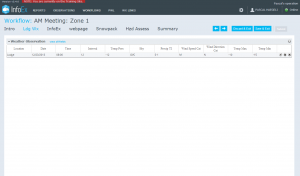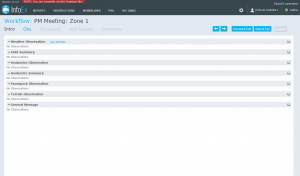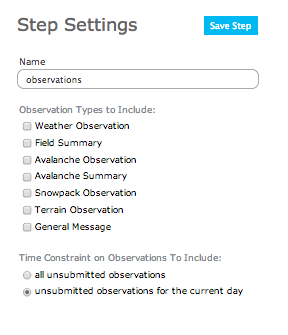Difference between revisions of "Observations module"
(→Information shared within the InfoEx) |
|||
| (21 intermediate revisions by 2 users not shown) | |||
| Line 1: | Line 1: | ||
__NOTOC__ | __NOTOC__ | ||
{{Requirements|UserLevel=Submission moderator and higher|Connectivity=Online and partially offline}} | {{Requirements|UserLevel=Submission moderator and higher|Connectivity=Online and partially offline}} | ||
| − | |||
| − | |||
| − | |||
| − | This | + | This page describes the functionality of the 'observations' workflow module and how to properly configure if for a workflow. |
'''Required permissions:''' | '''Required permissions:''' | ||
| Line 14: | Line 11: | ||
* You need to be online to create a new or edit an existing [[Definitions#WorkflowTemplate|workflow template]]. | * You need to be online to create a new or edit an existing [[Definitions#WorkflowTemplate|workflow template]]. | ||
* You need to be online to initiate a [[Definitions#WorkflowInstance|workflow instance]] to download any observations that have been entered and shared by your team. Once the workflow instance has been loaded, you can complete the workflow in an offline mode. | * You need to be online to initiate a [[Definitions#WorkflowInstance|workflow instance]] to download any observations that have been entered and shared by your team. Once the workflow instance has been loaded, you can complete the workflow in an offline mode. | ||
| − | * You can initiate a [[Definitions#WorkflowInstance|workflow instance]] when you are offline | + | * You can initiate a [[Definitions#WorkflowInstance|workflow instance]] when you are offline. |
| − | * | + | * If you submit whilst offline the workflow will be uploaded to the InfoEx server the next time you are online. WARNING: If the internet connection is lost whilst this is being done, the workflow will not be submitted and you will lose the data. |
==Functionality== | ==Functionality== | ||
| − | Including the observations module in a workflow template allows you to enter new observations | + | [[File:ObsModuleOnlyWxObs.png|300px|thumb|right|Fig. 1: Observation workflow module with only weather observations (one observation entered)]] [[File:ObsModuleAllObs.png|300px|thumb|right|Fig. 2: Observation workflow module with all observations included (no observations entered)]] Including the observations module in a workflow template allows you to enter new observations and review observations that have been entered and shared by your team prior to starting the workflow. Click [[Difference between observations and assessments#Observation|here]] to see a full list of supported observation types. |
| − | {{Note|Only observations that have been entered and shared prior to the workflow being started will be pulled into the workflow for review.|NoteWithImage}} | + | {{Note|Only observations that have been entered and shared prior to the workflow being started will be pulled into the workflow for review. However a {{ButtonBlue|Refresh}} button in the top left corner of this form allows you to retrieve any observations that have been shared within your operation since you started the workflow.|NoteWithImage}} |
| + | |||
| + | All of the reviewed or newly entered observations are submitted at the end of the workflow. | ||
There are no restrictions on the number of Observation module steps that can be added to a workflow template. | There are no restrictions on the number of Observation module steps that can be added to a workflow template. | ||
| − | + | Any workflow template with a observation module step will automatically have a [[Workflow summary]] step added at the end of the workflow. This summary allows users to review their observations and assessments before they are submitted. | |
| − | |||
| − | Any workflow template with a observation module step will automatically have a [[Workflow summary]] step added at the end of the workflow. This summary allows users to review their observations and assessments before they are submitted | ||
| − | Observations submitted | + | Observations submitted via an observation step in a workflow are associated with the location specified in the entry form of the individual observation. |
It is possible to enter observations in the observation workflow module without internet connectivity. | It is possible to enter observations in the observation workflow module without internet connectivity. | ||
| Line 40: | Line 37: | ||
==Settings== | ==Settings== | ||
| − | The observations workflow module has the following settings (Fig. 3): | + | [[File:ObservationPopup.png|300px|thumb|right|Fig. 3: Observations workflow module settings]] The observations workflow module has the following settings (Fig. 3): |
* '''Name'''<br/>Name of the workflow step shown in the header of the workflow. It is recommended that you choose a short name (e.g., 'Ldg Wx' instead of 'Lodge Weather') to keep the navigation bar of the workflow as tidy as possible. | * '''Name'''<br/>Name of the workflow step shown in the header of the workflow. It is recommended that you choose a short name (e.g., 'Ldg Wx' instead of 'Lodge Weather') to keep the navigation bar of the workflow as tidy as possible. | ||
| Line 48: | Line 45: | ||
* '''Time constaint on Observations to Include'''<br/>When a workflow is started, all of the previously entered and shared observations that are associated with locations that fall under the hierarchy of the location that has been associated with the workflow will be downloaded to be reviewed during the workflow. This setting allows you to specify whether you want all unsubmitted observations to be downloaded or only observation of the current day. | * '''Time constaint on Observations to Include'''<br/>When a workflow is started, all of the previously entered and shared observations that are associated with locations that fall under the hierarchy of the location that has been associated with the workflow will be downloaded to be reviewed during the workflow. This setting allows you to specify whether you want all unsubmitted observations to be downloaded or only observation of the current day. | ||
| − | ==Information shared within the InfoEx== | + | ==<span style="color: #CC0000;">Information shared within the InfoEx</span>== |
| − | + | All of the information entered in this workflow module is shared within the InfoEx in the following manner: | |
| + | * The full records of all supported observation types are shared in InfoEx reports. | ||
| + | * Each of the observation types have their own table in InfoEx reports. | ||
| + | * The observations are shown under the locations entered in the individual observation entry forms. | ||
| + | * All of the observations submitted are shown in InfoEx reports regardless whether they had been entered via a workflow or directly through the OBSERVATIONS menu. | ||
==Other workflow modules== | ==Other workflow modules== | ||
Latest revision as of 10:52, 9 November 2017
| REQUIREMENTS | |
| Permission | Submission moderator and higher |
| Connectivity | Online and partially offline |
This page describes the functionality of the 'observations' workflow module and how to properly configure if for a workflow.
Required permissions:
- You need to be a Operation administrator to create a workflow template.
- You need to be a Submission moderator to initiate a workflow instance.
Required connectivity:
- You need to be online to create a new or edit an existing workflow template.
- You need to be online to initiate a workflow instance to download any observations that have been entered and shared by your team. Once the workflow instance has been loaded, you can complete the workflow in an offline mode.
- You can initiate a workflow instance when you are offline.
- If you submit whilst offline the workflow will be uploaded to the InfoEx server the next time you are online. WARNING: If the internet connection is lost whilst this is being done, the workflow will not be submitted and you will lose the data.
Functionality
Including the observations module in a workflow template allows you to enter new observations and review observations that have been entered and shared by your team prior to starting the workflow. Click here to see a full list of supported observation types.
| NOTE | Only observations that have been entered and shared prior to the workflow being started will be pulled into the workflow for review. However a Refresh button in the top left corner of this form allows you to retrieve any observations that have been shared within your operation since you started the workflow. |
All of the reviewed or newly entered observations are submitted at the end of the workflow.
There are no restrictions on the number of Observation module steps that can be added to a workflow template.
Any workflow template with a observation module step will automatically have a Workflow summary step added at the end of the workflow. This summary allows users to review their observations and assessments before they are submitted.
Observations submitted via an observation step in a workflow are associated with the location specified in the entry form of the individual observation.
It is possible to enter observations in the observation workflow module without internet connectivity.
Layout
The observations workflow step has the same functionality and layout as the observation overview tables of the 'Enter & Submit' screen (single computer setup) or the 'Review & Submit' screen (multiple computer setup) under the OBSERVATION menu.
Examples of possible layouts include:
- Observation workflow step with only weather observations (Fig. 1).
- Observation workflow step with all observation types included (Fig. 2).
Settings
The observations workflow module has the following settings (Fig. 3):
- Name
Name of the workflow step shown in the header of the workflow. It is recommended that you choose a short name (e.g., 'Ldg Wx' instead of 'Lodge Weather') to keep the navigation bar of the workflow as tidy as possible.
- Observation Types to Include
Checkboxes that allow you to choose which observation types you would like to include in your observation entry screen. In a morning meeting workflow, for example, you would likely only want weather observations to be included. In an evening meeting you would want to have all observation types included.
- Time constaint on Observations to Include
When a workflow is started, all of the previously entered and shared observations that are associated with locations that fall under the hierarchy of the location that has been associated with the workflow will be downloaded to be reviewed during the workflow. This setting allows you to specify whether you want all unsubmitted observations to be downloaded or only observation of the current day.
All of the information entered in this workflow module is shared within the InfoEx in the following manner:
- The full records of all supported observation types are shared in InfoEx reports.
- Each of the observation types have their own table in InfoEx reports.
- The observations are shown under the locations entered in the individual observation entry forms.
- All of the observations submitted are shown in InfoEx reports regardless whether they had been entered via a workflow or directly through the OBSERVATIONS menu.
Other workflow modules
- Modules for entering data that is shared among InfoEx subscribers
- Modules for entering proprietary data
- Free form module
- Run list module (additional subscription required)
- Avalanche control module (additional subscription required)
- Modules for viewing information
- Other modules
Functionality tested by
- Dec. 24, 2013: Pascal Haegeli