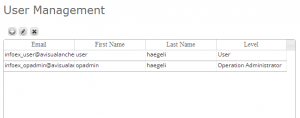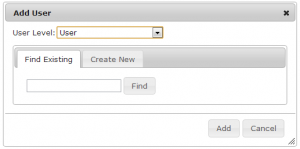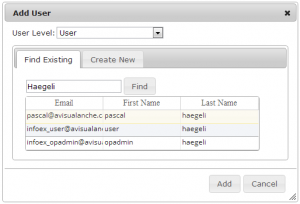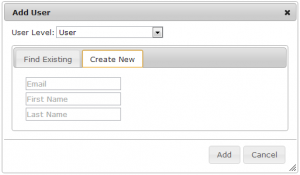Difference between revisions of "Adding users to your operation"
Jump to navigation
Jump to search
(→Step-by-step description) |
(→Step-by-step description) |
||
| Line 36: | Line 36: | ||
|class="StepNum" | 5. | |class="StepNum" | 5. | ||
|If you found the person you would like to add to your operation, select the person by clicking on it, which will change the color of a slight yellow (Fig. 4). Select the appropriate permission level from the dropdown list at the top of the popup window and click {{ButtonGrey|Add}} at the bottom right of the popup window. This will close the popup window and the new user will be added to the user table of our operation. | |If you found the person you would like to add to your operation, select the person by clicking on it, which will change the color of a slight yellow (Fig. 4). Select the appropriate permission level from the dropdown list at the top of the popup window and click {{ButtonGrey|Add}} at the bottom right of the popup window. This will close the popup window and the new user will be added to the user table of our operation. | ||
| − | + | {{Note|People you added to your operation will receive an automatic email messages from the CAA user database notifying them they they have been added to your operation and that they can access the InfoEx for your operation with their existing credentials.}} | |
| − | People you added to your operation will receive an automatic email messages from the CAA user database notifying them they they have been added to your operation and that they can access the InfoEx for your operation with their existing credentials. | ||
|- | |- | ||
|class="StepNum" | 6. | |class="StepNum" | 6. | ||
| Line 46: | Line 45: | ||
|- | |- | ||
|class="StepNum" | 7. | |class="StepNum" | 7. | ||
| − | |Enter the required information into the form (all | + | |Enter the required information into the form (all fields are required), select the appropriate permission level from the dropdown list at the top of the popup window and click {{ButtonGrey|Add}} at the bottom right of the popup window. This will close the popup window and the new user will be added to the user table of our operation. |
{{Note|Make sure that you are entering an active email address for the person as this email address will be the person's InfoEx username and all correspondence, such as notifications and report emails will be sent to this email address|NoteNoImage}} | {{Note|Make sure that you are entering an active email address for the person as this email address will be the person's InfoEx username and all correspondence, such as notifications and report emails will be sent to this email address|NoteNoImage}} | ||
| − | + | {{Note|People you created new accounts for will receive an automatic email messages from the CAA user database providing them with their credentials and notifying them that they can access the InfoEx through your operation.}} | |
| − | People you created new accounts for will receive an automatic email messages from the CAA user database providing them with their credentials and notifying them that they can access the InfoEx through your operation. | ||
|} | |} | ||
Revision as of 18:25, 22 October 2013
| REQUIREMENTS | |
| Permission | Operation Administrator or higher |
| Connectivity | Online only |
This page describes how to add a user to your operation.
Background
The InfoEx system has four types of users with increasing permission levels:
- User: Can enter observations and view InfoEx reports
- Observation moderator: Can submit observations to the InfoEx and execute workflows
- Operation administrator: Can modify location catalog, define InfoEx report templates and workflows, add and remove users from operation
- Super user (CAA only): Can administer the InfoEx and create new operations
Operation Administrators or Super Users are the only user types that can add, edit or delete users from a subscriber operation. See Description of user levels for a detailed description of the functionality accessible to the different user levels.
Step-by-step description
| 1. | Select 'Manage Users' from the administration menu (cog wheel) in the top left corner of the screen (Fig. 1). | ||||
| 2. | This will get you to the user management section of the InfoEx application (Fig. 2). This section consists of a simple table that list all of the users associated with your operation. The columns of the table are:
| ||||
| 3. | To add a new user to your operation, click on | ||||
| 4. | Enter the first name or last name of the individual you would like to add to your operation into the text field and click on Find. This will search the user database and return a list of existing users with the particular first or last name (Fig. 4). | ||||
| 5. | If you found the person you would like to add to your operation, select the person by clicking on it, which will change the color of a slight yellow (Fig. 4). Select the appropriate permission level from the dropdown list at the top of the popup window and click Add at the bottom right of the popup window. This will close the popup window and the new user will be added to the user table of our operation.
| ||||
| 6. | If your search did not bring up the person you were looking, it means that this person does not have a personal InfoEx account in the CAA system yet. You can either
To create an account for the person, click on the 'Create New' tab in the popup window, which will reveal the form for creating a new user (Fig. 5). | ||||
| 7. | Enter the required information into the form (all fields are required), select the appropriate permission level from the dropdown list at the top of the popup window and click Add at the bottom right of the popup window. This will close the popup window and the new user will be added to the user table of our operation.
|
Related documents
Functionality tested by
- Oct. 23: Pascal Haegeli / QA Server / Test Version 0.31.00[[Category:Version 0.31.00