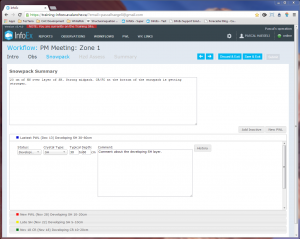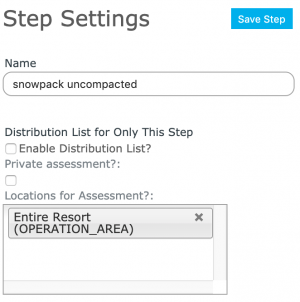Snowpack module
| REQUIREMENTS | |
| Permission | Submission Moderator and higher |
| Connectivity | Online and partial offline |
This document describes the functionality of the 'snowpack' workflow module and how to properly configure if for a workflow.
Required permissions:
- You need to be a Operation administrator to create a workflow template.
- You need to be a Submission moderator to initiate a workflow instance.
Required connectivity:
- You need to be online to create a new or edit an existing workflow template.
- You need to be online to initiate a workflow instance for the fields to be properly prefilled from the last workflow instance with the same location(s). Once the workflow instance has been loaded, you can complete the workflow in an offline mode.
- You can initiate a workflow instance when you are offline, but none of the fields will be prefilled and you will start with an completely blank copy.
- You need to be online to submit your observations and assessments to the InfoEx at the end of your workflow.
Functionality
Including the snowpack module in a workflow template allows you to keep track of the general snowpack structure and the condition of persistent weak layers (PWLs) for the location that is associated with your workflow. The intent of the snowpack workflow module is to provide an electronic equivalent of the generalized snow profile that many avalanche safety operations draw on a whiteboard in their office.
| NOTE | Please note that the snowpack description entered in the Snowpack module is different from the Snowpack observations entered via the Observations module or the 'OBSERVATIONS' menu, which is intended for actual snow profile observations. |
The data entry fields of this workflow module are automatically pre-populated with the last snowpack and PWL information that was submitted to the InfoEx for the location(s) associated with the workflow.
| NOTE | If you have multiple workflows for a location (e.g., AM and PM meetings), the information is pre-populated from the last time you submitted any workflow for the location. For example, in a regular rotation, the snowpack step in the PM meeting is pre-populated with information from the AM meeting and the next AM meeting is pre-populated with information from the PM meeting of the previous day. |
You can only have a single Snowpack module steps in a workflow template.
Any workflow template with a snowpack module step will automatically have a Context module step added at the beginning of the workflow.
Any workflow template with a Snowpack module step will automatically have a Workflow summary step added at the end of the workflow. This summary allows users to review their observations and assessments before they are submitted to the InfoEx.
The snowpack description and PWL assessments submitted to the InfoEx via the Snowpack module are associated with the location specified in the entry form of the individual observation.
It is possible to enter the snowpack description and PWL information in the workflow module without internet connectivity.
Layout
The snowpack module consists of (Fig. 1):
- A free-form text field for the general description of the local snowpack structure
- A list of PWLs representing an idealized snow profile that is sorted the same way as in the snowpack from younger PWLs at the top to older layers towards the bottom.
Click on the PWLs labels to open its data fields.
To add a new PWL, click on the New PWL button. Click here for more information on how to create a new PWL.
To make a PWL disappear from the idealized snow profile, set its status to 'Inactive'. The next time that you complete a snowpack workflow step, the particular PWL will not be included in the profile anymore. Any inactive PWLs can be recovered and added to the profile again (e.g.,when the PWLs become active again in the spring) by clicking on the Inactive PWLs button and selecting the desired PWL from the list of inactive PWLs. PWLs that have been set to 'inactive' are not showing in the InfoEx report.
Settings
The snowpack workflow module has the following settings (Fig. 2):
- Name
Name of the workflow step shown in the header of the workflow. It is recommended that you choose a short name (e.g., 'Snpk' instead of 'Snowpack and PWLs') to keep the navigation bar of the workflow as tidy as possible.
All of the information entered in this workflow module is shared within the InfoEx in the following manner:
- The description of the local snowpack structure is presented in the 'Snowpack Description' table of the InfoEx report.
- The PWL assessments are presented in the 'Persistent Weak Layers' table of the InfoEx report.
- The assessments are presented in the InfoEx under the location(s) that were associated with the workflow.
- For a given day, the InfoEx report only shows the last assessments submitted for a workflow location. For example, if you include the snowpack module both in your AM and PM workflow, the InfoEx report will only show one of these assessments. Depending on the time of the day, it will be either the AM or PM assessments.
Other workflow modules
- Modules for entering data that is shared among InfoEx subscribers
- Modules for entering proprietary data
- Free form module
- Run list module (additional subscription required)
- Avalanche control module (additional subscription required)
- Modules for viewing information
- Other modules
Functionality tested by
- Dec. 24, 2013: Pascal Haegeli