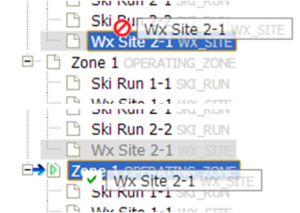| REQUIREMENTS |
| Permission |
Operation Administator and higher |
| Connectivity |
Online only |
This document describes how you can change the hierarchy structure of your location catalog.
Background
Description of general background relevant for the task described in this How-to page.
Step-by-step description
| 1.
|
 Fig. 1: Administration menu for operation administrator |
| 2.
|
 Fig. 2: Location catalog screen
| ISSUE |
The system currently does not provide the user with any progress information about the loading of the location catalog.
JIRA: -834 (Aug. 26, 2013) |
|
| 3.
|
Expand the location hierarchy tree on the right as required by clicking on the little plus (+) signs left of locations that contain other locations.
| ISSUE |
The order of locations within the location tree is currently somewhat random, which make it difficult to navigate through large location trees. It is intended that the locations within each location parent would eventually be sorted by location type and name to make navigation easier.
Workaround: See Searching for a location in the location catalog.
JIRA: -832 (Sept. 22, 2013) |
|
| 4.
|
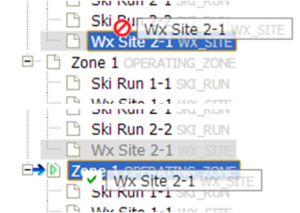 Fig. 3: Moving a location to a new parent location top panel: inappropriate parent location bottom panel: appropriate parent location |
Related documents
- Link to relate document 1
- Link to relate document 2
Functionality tested by
- Oct. 22: Pascal Haegeli / QA Server / Test Version 0.31.00)