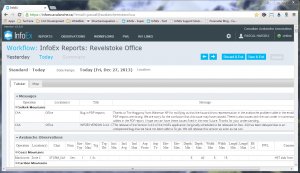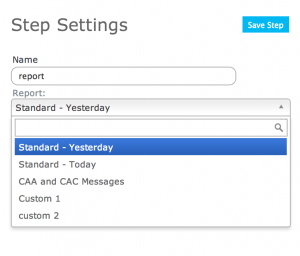Report module
| REQUIREMENTS | |
| Permission | Operation administrator and higher |
| Connectivity | Online only |
This document describes the functionality of the 'report' workflow module and how to properly configure if for a workflow.
Functionality
A 'report' step allows workflow users to view any standard or customized InfoEx reports as part of the workflow. See Customizing reports for more information on how to create your custom InfoEx report.
There are no restrictions on the number of report module steps that can be added to a workflow template.
No information about the InfoEx reports viewed is submitted to the InfoEx server.
It is not possible to view InfoEx reports within a workflow without a live Internet connection.
No information about the report viewed is submitted to the infoEx server.
Layout
The chosen InfoEx report is shown directly within the layout of a workflow (Fig. 1). Note that while it is still possible to filter the individual tables shown in the report on columns, the layout does not allow you to filter the entire InfoEx report by date or location like you can directly in the report menu.
Settings
The report workflow module has the following settings (Fig. 2)
- Name
Name of the workflow step shown in the header of the workflow. It is recommended that you choose a short name (e.g., 'Wx Fcst' instead of 'Weather Forecast') to keep the navigation bar of the workflow as tidy as possible.
- Report
Choose any of the available InfoEx report templates that have been created in your operation.
Other workflow modules
- Modules for entering data that is shared among InfoEx subscribers
- Modules for entering proprietary data
- Free form module
- Run list module (additional subscription required)
- Avalanche control module (additional subscription required)
- Modules for viewing information
- Other modules
Functionality tested by
- Dec. 27, 3013: Pascal Haegeli