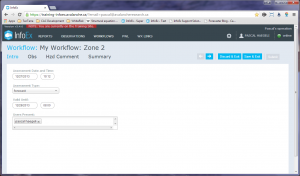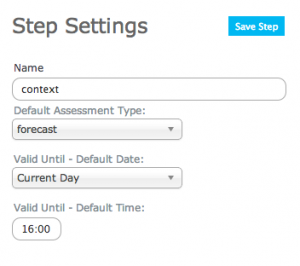Context module
| REQUIREMENTS | |
| Permission | Submission moderator and higher |
| Connectivity | Online and partial offline |
This document describes the functionality of the 'context' workflow module and how to properly configure if for a workflow.
Required permissions:
- You need to be a Operation administrator to create a workflow template.
- You need to be a Submission moderator to initiate a workflow instance.
Required connectivity:
- You need to be online to create a new or edit an existing workflow template.
- You need to be online to initiate a workflow instance for the fields to be properly prefilled with the default values. Once the workflow instance has been loaded, you can complete the workflow on an offline mode.
- You can initiate a workflow instance when you are offline, but none of the fields will be prefilled and you will start with an completely blank copy.
- You need to be online to submit your observations and assessments to the InfoEx at the end of your workflow.
Functionality
A 'context' step provides background information about a workflow including information on when each instance of the workflow was executed, the span of validity of the information entered during its execution and information on who participated in the workflow session.
It is not possible to explicitly add a context step to a workflow. However a context step is automatically added to any workflow that includes a step that submits observations to the InfoEx server (Observations module, Snowpack module, Hazard assessment module or Hazard comment module).
Layout
The context workflow step consists of the following fields:
- Assessment Date and Time
Date and time when assessment was started.
| NOTE | This is the date and time that is associated with the observation in the Snowpack module, Hazard assessment module and Hazard comment module steps in this workflow. |
- Assessment type
Specifies whether the current assessment is a nowcast or a forecast.
- Valid Until Date and Time
If the current assessment is a forecast, these fields allow you to specify until when the forecast is valid (i.e., expiry date and time).
| NOTE | Please note that the valid until date and time does not have any effect on how the information submitted through the workflow is presented in the InfoEx. |
- Users Present
This field allows users to indicate who produced the assessment or record an attendance list for the meeting. All users associated with your operation are listed in the dropdown list of this field.
Settings
The context workflow module has the following settings (Fig. 2):
- Name
Name of the workflow step shown in the header of the workflow. It is recommended that you choose a short name (e.g., 'Intro' instead of 'Introduction') to keep the navigation bar of the workflow as tidy as possible.
- Default Assessment Type
Specifies the default setting for the assessment type for the workflow. Only two selections are possible- Nowcast: The assessment that examines the current conditions
- Forecast: The assessment provides a forecast for the near future
- Valid until - Default date
Specifies the default date of validity/expiry date of a forecast assessment relative to the assessment date. Options for the setting include Current day or + x days.
- Valid until - Default time
Specifies the default time of day of validity/expiry date of a forecast assessment.
All of these settings simply specify the default values that are presented when the workflow is executed. However, the content of these fields can be changed during individual workflows.
None of the information entered in this workflow module are shared within the InfoEx.
Other workflow modules
- Modules for entering data that is shared among InfoEx subscribers
- Modules for entering proprietary data
- Free form module
- Run list module (additional subscription required)
- Avalanche control module (additional subscription required)
- Modules for viewing information
- Other modules
Functionality tested by
- Dec. 27, 2013: Pascal Haegeli