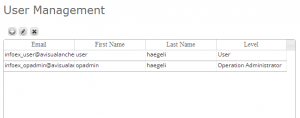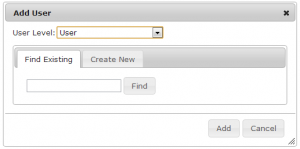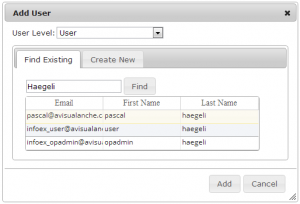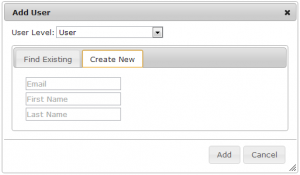| REQUIREMENTS |
| Permission |
Operation Administrator or higher |
| Connectivity |
Online only |
This page describes how to add users to your operation.
Background
The InfoEx system has four types of users with increasing permission levels:
- User: Can enter observations and view InfoEx reports
- Observation moderator: Can submit observations to the InfoEx and execute workflows
- Operation administrator: Can modify location catalog, define InfoEx report templates and workflows, add and remove users from operation
- Super user (CAA only): Can administer the InfoEx and create new operations
Only Operation Administrators or Super Users can add, edit or delete users from a subscriber operation. See Description of user levels for a detailed description of the functionality accessible to the different user levels. Only Super Users have the credentials create other Super Users.
Step-by-step description
| 1.
|
 Fig. 1: Administration menu for operation administrator |
| 2.
|
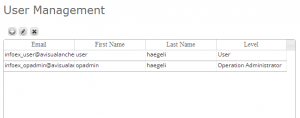 Fig. 2: User management screen of InfoEx application - email address/username
- first name
- last name
- permission level
|
| 3.
|
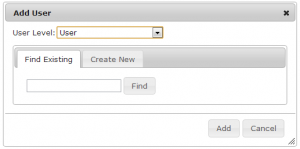 Fig. 3: Popup window for adding a user to an operation  at the top left corner of the user table. This will open a new popup window (Fig. 3). This window allows you to add users that already exists in the CAA InfoEx user database or create new users and add them to your operation with the appropriate user levels. at the top left corner of the user table. This will open a new popup window (Fig. 3). This window allows you to add users that already exists in the CAA InfoEx user database or create new users and add them to your operation with the appropriate user levels.
|
| 4.
|
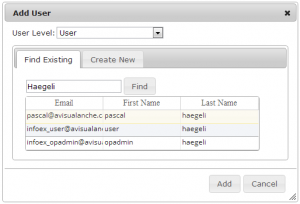 Fig. 4: Popup window for adding a user with list of existing users. First user is highlighted. |
| 5.
|
If you found the person you would like to add to your operation, select the person by clicking on it, which will change the color of a slight yellow (Fig. 4). Select the appropriate permission level from the dropdown list at the top of the popup window and click Add at the bottom right of the popup window. This will close the popup window and the new user will be added to the user table of our operation.
| NOTE |
People you added to your operation will receive an automatic email messages from the CAA user database notifying them they they have been added to your operation and that they can access the InfoEx for your operation with their existing credentials. |
|
| 6.
|
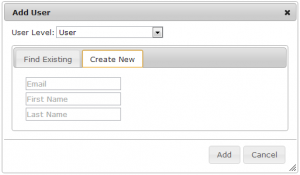 Fig. 5: Popup window for creating a new user in the CAA InfoEx user database. - tell the person to create their own account (see Signing up for a personal InfoEx account for more information) and add them to your operation later, or
- create an account for them yourself and add them to your operation right away
To create an account for the person, click on the 'Create New' tab in the popup window, which will reveal the form for creating a new user (Fig. 5).
|
| 7.
|
Enter the required information into the form (all fields are required), select the appropriate permission level from the dropdown list at the top of the popup window and click Add at the bottom right of the popup window. This will close the popup window and the new user will be added to the user table of our operation.
| NOTE |
Make sure that you are entering an active email address for the person as this email address will be the person's InfoEx username and all correspondence, such as notifications and report emails will be sent to this email address |
| NOTE |
People you created new accounts for will receive an automatic email messages from the CAA user database providing them with their credentials and notifying them that they can access the InfoEx through your operation. |
|
Related documents
Functionality tested by
- Oct. 23: Pascal Haegeli / QA Server / Test Version 0.31.00