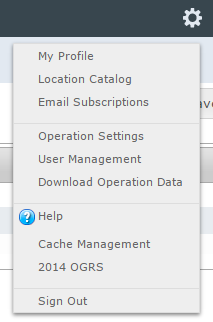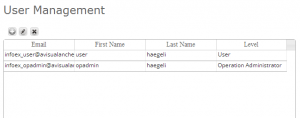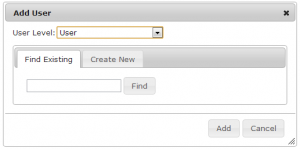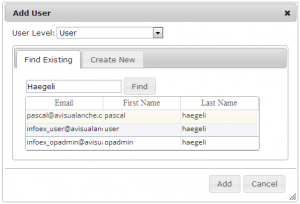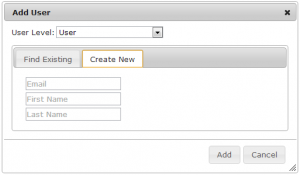Difference between revisions of "Adding users to your operation"
Jump to navigation
Jump to search
(→Step-by-step description) |
(→Functionality tested by) |
||
| Line 56: | Line 56: | ||
==Functionality tested by== | ==Functionality tested by== | ||
| − | * | + | * Dec. 22: Pascal Haegeli |
| − | [[Category:Super User]][[Category:Operation Administrator]][[Category:Administration]][[Category:Version | + | [[Category:Super User]][[Category:Operation Administrator]][[Category:Administration]][[Category:Version 3.3.0]] |
Revision as of 11:40, 22 December 2013
| REQUIREMENTS | |
| Permission | Operation Administrator or higher |
| Connectivity | Online only |
This page describes how to add users to your operation.
Background
The InfoEx system has four types of users with increasing permission levels:
- User: Can only enter observations and view InfoEx reports
- Observation moderator: Can submit observations to the InfoEx and execute workflows
- Operation administrator: Can modify location catalog, define InfoEx report templates and workflows, add and remove users from operation
- Super user (CAA only): Can administer the InfoEx and create new operations
Only Operation Administrators or Super Users can add, edit or delete users from a subscriber operation. See Description of user levels for a detailed description of the functionality accessible to the different user levels. Only Super Users have the credentials create other Super Users.
Step-by-step description
| 1. | Select 'Manage Users' from the administration menu (cog wheel) in the top left corner of the screen (Fig. 1). | ||||||
| 2. | This will get you to the user management section of the InfoEx application (Fig. 2). This section consists of a simple table that list all of the users associated with your operation. The columns of the table are:
| ||||||
| 3. | To add a new user to your operation, click on | ||||||
| 4. | Enter the first name or last name of the individual you would like to add to your operation into the text field and click on Find. This will search the user database and return a list of existing users with the particular first or last name (Fig. 4). | ||||||
| 5. | If you found the person you would like to add to your operation, select the person by clicking on it, which will change the color of a slight yellow (Fig. 4). Select the appropriate permission level from the dropdown list at the top of the popup window and click Add at the bottom right of the popup window. This will close the popup window and the new user will be added to the user table of our operation.
| ||||||
| 6. | If your search did not bring up the person you were looking, it means that this person does not have a personal InfoEx account in the CAA system yet. You can either
To create an account for the person, click on the 'Create New' tab in the popup window, which will reveal the form for creating a new user (Fig. 5). | ||||||
| 7. | Enter the required information into the form (all fields are required), select the appropriate permission level from the dropdown list at the top of the popup window and click Add at the bottom right of the popup window. This will close the popup window and the new user will be added to the user table of our operation.
|
Related documents
- Changing the permission level of an existing user of your operation
- Removing a user from your operation
Functionality tested by
- Dec. 22: Pascal Haegeli