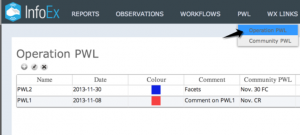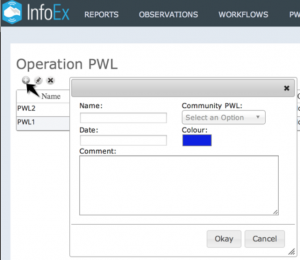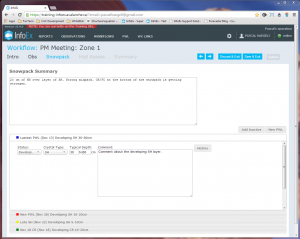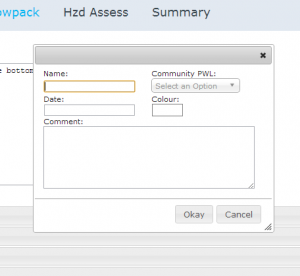Difference between revisions of "Creating a new operation PWL"
Jump to navigation
Jump to search
(→Background) |
(→Step-by-step description) |
||
| Line 22: | Line 22: | ||
|[[File:CreateOperationPWL.png|300px|thumb|right|Fig. 1: Accessing the Operation PWL menu]] Click on the PWL menu in the header of the InfoEx application and select 'Operation PWL'(Fig. 1). This will get you to a page that lists of all of the Operation PWLs that have been created by your operation. In addition to the general characteristics of the PWLs, the list also offers an overview of the number of associated observations and assessments. | |[[File:CreateOperationPWL.png|300px|thumb|right|Fig. 1: Accessing the Operation PWL menu]] Click on the PWL menu in the header of the InfoEx application and select 'Operation PWL'(Fig. 1). This will get you to a page that lists of all of the Operation PWLs that have been created by your operation. In addition to the general characteristics of the PWLs, the list also offers an overview of the number of associated observations and assessments. | ||
|- | |- | ||
| − | |class="StepNum" | | + | |class="StepNum" | 2. |
|[[File:OperationPWLSetting.png|300px|thumb|right|Fig. 2: Adding an Operation PWL dialog]] Click on the [[file:ButtonAdd.png]] button beneath the 'Operation PWL' title to open a popup window where you can provide the baseline information for your new Operation PWL (Fig. 2). | |[[File:OperationPWLSetting.png|300px|thumb|right|Fig. 2: Adding an Operation PWL dialog]] Click on the [[file:ButtonAdd.png]] button beneath the 'Operation PWL' title to open a popup window where you can provide the baseline information for your new Operation PWL (Fig. 2). | ||
Revision as of 15:14, 2 January 2014
| REQUIREMENTS | |
| Permission | Submission moderator and higher |
| Connectivity | Online and Offline |
This document describes how to create a new Operation PWL in the InfoEx system.
Background
An Operation PWL is a locally defined persistent weak layer (PWL) in the snowpack. While PWLs in the old InfoEx system were simply referred to by a burial date, the new InfoEx system requires PWLs to be explicitly defined. This allows PWLs to be tracked more easily and offers opportunities for advanced queries.
Operation PWLs are managed within operations. Operation have full control over the characteristics of these PWLs.
An new Operation PWL can be created in two different ways:
- Via the Operation PWL menu item under the PWL heading (online only)
- Via the Snowpack workflow module (offline and online)
Step-by-step description
| 1. | Click on the PWL menu in the header of the InfoEx application and select 'Operation PWL'(Fig. 1). This will get you to a page that lists of all of the Operation PWLs that have been created by your operation. In addition to the general characteristics of the PWLs, the list also offers an overview of the number of associated observations and assessments. | ||
| 2. | Click on the Provide the following baseline information for your new Operation PWL:
| ||
| 3. | Click on the Okay to submit the new Operation PWL to the InfoEx system. |
Creating a new Operation PWL in the Snowpack workflow module (offline and online)
| 1. | In the snowpack module of one of your workflows, (Fig. 3), click on the New PWL button. This will open a popup window where you can provide the baseline information for your new Operation PWL (Fig. 4). | ||
| 2. | Provide the following baseline information for your new Operation PWL:
| ||
| 3. | Click on the Okay to submit the new Operation PWL to the InfoEx system. |
Related documents
Operation PWLs
- Creating a new operation PWL
- Modifying the baseline information of an existing operation PWL
- Deleting an existing operation PWL
Community PWLs
- Creating a new community PWL
- Modifying the information for an existing community PWL
- Deleting an existing community PWL
Assessing PWLs
Functionality tested by
- Jan. 2, 2014: Pascal Haegeli