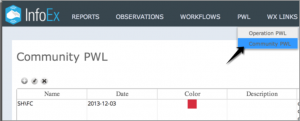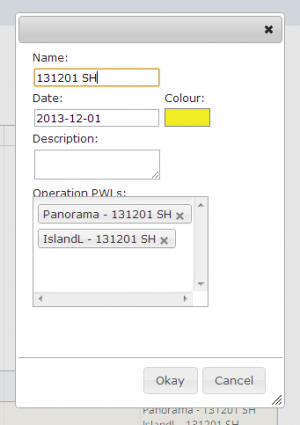| REQUIREMENTS |
| Permission |
Submission moderator and higher |
| Connectivity |
Online only |
This document describes how to modify the information of a community PWL.
Background
Since PWLs often exhibit significant spatial variability and might be buried on a range of days, individual operations might create their Operation PWLs differently. Community PWLs provide a mechanism for linking operation controlled Operation PWLs that relate to the same PWL in nature. This grouping of Operation PWLs allows for more meaningful queries. For example, the community PWL functionality will allow users to more efficiently get a comprehensive picture on the assessments of a PWL that covers a large area and effectively visualize the associated observed avalanche activity.
| NOTE |
Please note that the avalanche problem/PWL filtering functionality for taking full advantage of PWL information in reports has not been implemented yet! |
Step-by-step description
| 1.
|
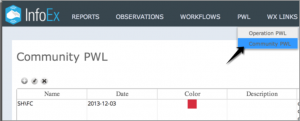 Fig. 1: Accessing the Community PWL menu |
| 2.
|
Highlight the Community PWL you would like to edit by clicking on it in the list. The row of the selected PWL will be highlighted.
|
| 3.
|
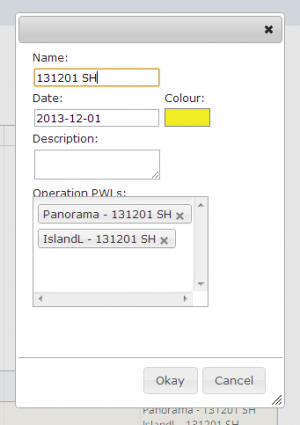 Fig. 2: Editing the information for a Community PWL  button beneath the 'Community PWL' title to open a pop-up window where you can modify the information for a Community PWL (Fig. 2). button beneath the 'Community PWL' title to open a pop-up window where you can modify the information for a Community PWL (Fig. 2).
Provide the following baseline information for your new Community PWL:
- Name
A meaningful name for your Community PWL.
- Date
A rough formation/burial date for your Community PWL. This date is only used for sorting the list of community PWLs.
- Comment
A descriptive comment about your Community PWL, if desired.
- Operation PWLs
The drop down list of this field lists all of the Operation PWLs that have defined by InfoEx subscribers. Select any Operations PWLs that you believe are linked to the PWL that this Community PWL represents. To delete a Operation, click on the  button in the label of a chosen Operation PWL to delete from the list. button in the label of a chosen Operation PWL to delete from the list.
- Colour
A default colour that will identify any assessments and observations associated with this Community PWL in the InfoEx report.
|
| 3.
|
Click on Okay to submit the changes.
|
| NOTE |
At this point any user with Submission Moderator permissions can manage Community PWLs. However, once the necessary filtering functionality is available, the idea is that Avalanche Canada would be taking the lead in managing the Community PWLs as they are in the best position to assess large scale patterns. However, operators always have the ability to unlink their Operation PWLs from a specific Community PWL if they disagree with the grouping. |
Related documents
Operation PWLs
Assessing PWLs
Functionality tested by
- Jan. 2, 2014: Pascal Haegeli