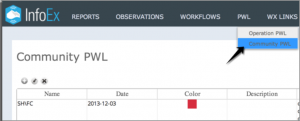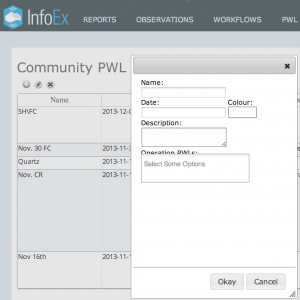Difference between revisions of "Creating a new community PWL"
Jump to navigation
Jump to search
(→Step-by-step description) |
|||
| Line 13: | Line 13: | ||
|- | |- | ||
|class="StepNum" | 1. | |class="StepNum" | 1. | ||
| − | |[[File:CreateCommunityPWL.png|300px|thumb|right|Fig. 1: Accessing the Community PWL menu]] Click on the PWL menu | + | |[[File:CreateCommunityPWL.png|300px|thumb|right|Fig. 1: Accessing the Community PWL menu]] Click on the PWL menu and select 'Community PWL'(Fig. 1). This will get you to a page that lists of all of the Community PWLs that have been created by the community. |
|- | |- | ||
|class="StepNum" | 2. | |class="StepNum" | 2. | ||
Revision as of 12:59, 31 May 2017
| REQUIREMENTS | |
| Permission | Submission moderator and higher |
| Connectivity | Online only |
This document describes how to create a new community PWL.
Background
Since PWLs often exhibit significant spatial variability and might be buried on a range of days, individual operations might create their Operation PWLs differently. Community PWLs provide a mechanism for linking operation controlled Operation PWLs that relate to the same PWL in nature. This grouping of Operation PWLs allows for more meaningful queries. For example, the community PWL functionality will allow users to more efficiently get a comprehensive picture on the assessments of a PWL that covers a large area and effectively visualize the associated observed avalanche activity.
| NOTE | Please note that the avalanche problem/PWL filtering functionality for taking full advantage of PWL information in reports has not been implemented yet! |
Step-by-step description
| NOTE | At this point any user with Submission Moderator permissions can manage Community PWLs. However, once the necessary filtering functionality is available, the idea is that Avalanche Canada would be taking the lead in managing the Community PWLs as they are in the best position to assess large scale patterns. However, operators always have the ability to unlink their Operation PWLs from a specific Community PWLs if they disagree with the grouping. |
Related documents
Operation PWLs
- Creating a new operation PWL
- Modifying the baseline information of an existing operation PWL
- Deleting an existing operation PWL
Community PWLs
- Creating a new community PWL
- Modifying the information for an existing community PWL
- Deleting an existing community PWL
Assessing PWLs
Functionality tested by
- Jan. 2, 2014: Pascal Haegeli