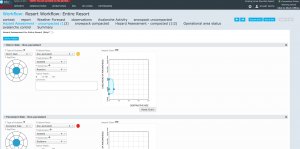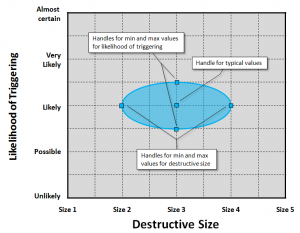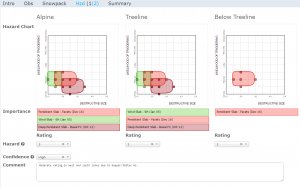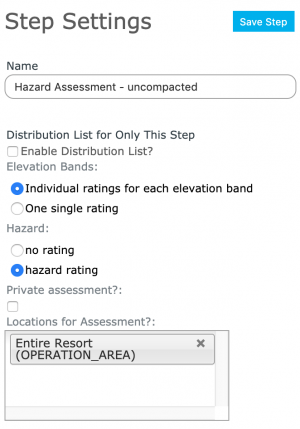Difference between revisions of "Hazard assessment module"
(→Step 1: Avalanche problems (Fig. 1)) |
(→Information shared within the InfoEx) |
||
| (43 intermediate revisions by 2 users not shown) | |||
| Line 1: | Line 1: | ||
__NOTOC__ | __NOTOC__ | ||
| − | {{Requirements|UserLevel=Submission moderator and higher|Connectivity=Online and | + | {{Requirements|UserLevel=Submission moderator and higher|Connectivity=Online and offline}} |
| − | This document describes the functionality of the 'hazard assessment' workflow module and how to properly configure | + | This document describes the functionality of the 'hazard assessment' workflow module and how to properly configure it for a workflow. |
'''Required permissions:''' | '''Required permissions:''' | ||
| Line 9: | Line 9: | ||
'''Required connectivity:''' | '''Required connectivity:''' | ||
| − | * You need to be online to create a new | + | * You need to be online to create a new or edit an existing [[Definitions#WorkflowTemplate|workflow template]]. |
| − | * | + | * If you are online when you initiate a [[Definitions#WorkflowInstance|workflow instance]] the fields will be prefilled from the last workflow instance with the same location(s). Once the workflow instance has been loaded, you can complete the workflow in an offline mode. |
| − | * You can initiate a [[Definitions#WorkflowInstance|workflow instance]] when you are offline, | + | * You can initiate a [[Definitions#WorkflowInstance|workflow instance]] when you are offline, and the fields will be filled with the latest cached information on the computer. This will be up to date unless workflows have been submitted using other computers since you were last online on the computer you are currently using. |
| − | * | + | * If you submit whilst offline the workflow will be uploaded to the InfoEx server the next time you are online. WARNING: If the internet connection is lost whilst this is being done, the workflow may not be submitted and you may lose the data. |
==Functionality== | ==Functionality== | ||
| − | The hazard assessment workflow module allows users to | + | The hazard assessment workflow module allows users to assess avalanche hazard according to the '''conceptual model of avalanche hazard''' developed by Grant Statham and his colleagues. The hazard assessment process consists of two steps: |
# Identifying the present avalanche problems and characterizing their condition using a hazard chart | # Identifying the present avalanche problems and characterizing their condition using a hazard chart | ||
# Assessing the overall hazard given the existing avalanche problems | # Assessing the overall hazard given the existing avalanche problems | ||
| − | If you are not interested in the highly structured approach of the conceptual model of avalanche hazard, the [[Hazard comment module]] offers a low-tech alternative that allows you to enter a free-form description of the current avalanche problems and the resulting avalanche hazard | + | If you are not interested in the highly structured approach of the conceptual model of avalanche hazard, the [[Hazard comment module]] offers a low-tech alternative that allows you to enter a free-form description of the current avalanche problems and the resulting avalanche hazard. |
| − | The data entry fields of this workflow module are automatically pre-populated with the last | + | The data entry fields of this workflow module are automatically pre-populated with the last Avalanche Problems and Hazard Ratings that were submitted for the location(s) associated with the workflow. |
| − | {{Note|If you have multiple workflows for a location (e.g., AM and PM meetings), the information is pre-populated from the last time you submitted any workflow for the location. For example, in a regular rotation, the | + | {{Note|If you have multiple workflows for a location (e.g., AM and PM meetings), the information is pre-populated from the last time you submitted any workflow for the location. For example, in a regular rotation, the hazard assessment step in the PM meeting is pre-populated with information from the AM meeting and the next AM meeting is pre-populated with information from the PM meeting of the previous day.}} |
| − | Any workflow template with a hazard assessment module step will automatically have a [[ | + | Any workflow template with a hazard assessment module step will automatically have a [[Workflow summary]] step added at the end of the workflow. This summary allows users to review their observations and assessments before they are submitted. |
| − | + | The assessments submitted via the hazard assessment module are associated with the location(s) specified for the workflow in 'Manage Workflow Definitions' (or the location(s) associated with this hazard assessment module step if you have more than one hazard assessment module in the workflow). | |
| − | |||
| − | The assessments submitted | ||
It is possible to complete the hazard assessment step in a workflow without internet connectivity. | It is possible to complete the hazard assessment step in a workflow without internet connectivity. | ||
| Line 36: | Line 34: | ||
===Step 1: Avalanche problems (Fig. 1)=== | ===Step 1: Avalanche problems (Fig. 1)=== | ||
| − | + | The first step of the hazard assessment module allows you to identify and characterize the current avalanche problems according the the '''Conceptual model of avalanche hazard''' developed by Grant Statham and his colleagues. | |
| − | Click on {{ButtonBlue|Add Av Problem}} to add a new avalanche problem. The new problem is added to the top of the list of existing avalanche problems. | + | {|class="TblSteps" |
| + | |- | ||
| + | |class="StepNum" | 1. | ||
| + | |Click on {{ButtonBlue|Add Av Problem}} to add a new avalanche problem. The new problem is added to the top of the list of existing avalanche problems. | ||
| − | + | |- | |
| − | + | |class="StepNum" | 2. | |
| + | |[[File:HzdAssessmentModuleStep1.png|300px|thumb|right|Fig. 1: Hazard assessment workflow module step 1: Avalanche problems]] Characterize the avalanche problem: | ||
| − | * ''' | + | * '''Character''' (mandatory)<br/>Select the character of the avalanche problem from the available options in the dropdown list.<br/>See [[Avalanche character definition table]] for more information on avalanche problems. |
| + | |||
| + | * '''Asp/Elev''' (mandatory)<br/>Indicate in which elevation band and aspect sectors the particular avalanche problem is present using the aspect-elevation rose diagram. The most inner circle represents the alpine, the most outer circle below treeline, and the circle in the middle treeline. Turn the segments on or off by clicking on them. | ||
{{Note|Right-click on the segments to access the additional options for filling out the diagram (e.g., all aspect for an elevation band; all elevation band for an aspect; all segments)|NoteWithImage}} | {{Note|Right-click on the segments to access the additional options for filling out the diagram (e.g., all aspect for an elevation band; all elevation band for an aspect; all segments)|NoteWithImage}} | ||
| − | * '''Failure Plane''' (mandatory)<br/>Indicate the failure plane typically associated with this avalanche problem. The dropdown list includes all of the | + | * '''Failure Plane''' (mandatory)<br/>Indicate the failure plane typically associated with this avalanche problem. The dropdown list includes all of the [[Definitions#OperationPWL|Operation PWLs]] that have not been flagged as inactive in the [[Snowpack module]] step for the location of the workflow plus a 'Non-peristent' option. |
| + | {{Note|See [[Persistent weak layer overview]] for more information on the PWL functionality of the InfoEx system|NoteNoImage}} | ||
| + | |||
| + | * '''Color''' (mandatory)<br/>The standard color for the avalanche problem is automatically assigned using the following color scheme: | ||
| + | {| class="wikitable" style="margin-left: auto; margin-right: auto;" | ||
| + | |- | ||
| + | | style="background-color:#9F000F; padding:5px;" | '''Deep persistent slab''' | ||
| + | | style="background-color:#F62217; padding:5px;" | '''Persistent slab''' | ||
| + | | style="background-color:#FDD017; padding:5px;" | '''Storm slab''' | ||
| + | | style="background-color:#4CC417; padding:5px;" | '''Wind slab''' | ||
| + | | style="background-color:#347235; padding:5px;" | '''Cornice''' | ||
| + | | style="background-color:#2B65EC; padding:5px;" | '''Wet slab''' | ||
| + | | style="background-color:#79BAEC; padding:5px;" | '''Loose wet avalanche''' | ||
| + | | style="background-color:#C8A2C8; padding:5px;" | '''Loose dry avalanche''' | ||
| + | | style="background-color:#DDD8D6; padding:5px;" | '''Unknown''' | ||
| + | |} | ||
| + | |||
| − | * ''' | + | * '''Distribution''' (mandatory)<br/>Determine the density and distribution of the instability within the defined location.<br/>See [[Spatial distribution definition table]] for more information on spatial distribution. |
| − | |||
| − | |||
| − | * '''Sensitivity to Trigger''' (mandatory)<br/>Determine the Sensitivity to Triggers based on what kind of triggering will initiate avalanches of any size within the defined location. See [[Sensitivity to triggers definition table]] for more information on sensitivity to triggers. | + | * '''Sensitivity to Trigger''' (mandatory)<br/>Determine the Sensitivity to Triggers based on what kind of triggering will initiate avalanches of any size within the defined location.<br/>See [[Sensitivity to triggers definition table]] for more information on sensitivity to triggers. |
| − | * ''' | + | * '''Typical Depth''' (optional)<br/> |
| − | ===Step 2: Avalanche hazard=== | + | * [[File:HzdChart.png|300px|thumb|right|Fig. 2: Hazard chart with handles for minimum, typical and maximum values for likelihood of triggering and destructive size.]] '''Likelihood of Triggering and Destructive Size''' (mandatory)<br/>Use the blobber on the hazard chart (Fig. 2) to indicate: |
| − | [[File:HzdAssessmentModuleStep2.png|300px|thumb|right|Fig. | + | ** '''Likelihood of Triggering''' (vertical axis):<br/>This is a judgmental combination of both sensitivity of triggering and spatial distribution.<br/>See [[Likelihood of triggering definition table]] for more information on likelihood of triggering. |
| + | ** '''Destructive size''' (horizontal axis):<br/>This is the destructive potential of the avalanche(s) resulting from the specific avalanche problem within the defined location.<br/>See [[Destructive size definition table]] for more information on destructive size. | ||
| + | : Click on the blobber and drag to move the entire shape around on the chart. Click on the individual handles and drag to change the locations of the minimum, typical and maximum values for likelihood of triggering and destructive size. The handles automatically snap to the grid points of the chart. | ||
| + | {{Note|The size and location of the blobber of an avalanche problem represent the typical expected values (center point) and the expected variability (min-max) in the terrain. The size of the blobber is not intended to represent the confidence of the forecasters.|NoteWithImage}} | ||
| + | {{Note|If multiple handles are collapsed in a single point (e.g., minimum and typical value for destructive size on same grid point), you need to move the handle for the min or max value off before you can can access the handle for the typical values again. Or click on the {{ButtonGrey|Reset Chart}} button to start again.|NoteWithImage}} | ||
| + | |||
| + | * '''Comment'''<br/> Add any additional comments that help describe the character of the avalanche problem. | ||
| + | |- | ||
| + | |class="StepNum" | 3. | ||
| + | |Click on the [[File:ButtonDelete.png]] button on the right of an avalanche problem header (Fig. 1) to delete any avalanche problems that have become obsolete. | ||
| + | |- | ||
| + | |class="StepNum" | 4. | ||
| + | |Click on the {{ButtonBlue|→}} button to move to the second step of the hazard assessment process. | ||
| + | |} | ||
| + | |||
| + | ===Step 2: Avalanche hazard (Fig. 3)=== | ||
| + | [[File:HzdAssessmentModuleStep2.png|300px|thumb|right|Fig. 3: Hazard assessment workflow module step 2: Avalanche hazard]] Having identified and characterized the current avalanche problems, the second step of the hazard assessment process allows you to discuss and rate the overall hazard. Depending on your [[#Settings|settings]], you will be presented with one general or three elevation-specific hazard charts (Fig. 3). | ||
| + | |||
| + | {|class="TblSteps" | ||
| + | |- | ||
| + | |class="StepNum" | 1. | ||
| + | |Examine the hazard charts with the combined blobbers of the avalanche problems that apply to the specific elevations bands. Each of the blobbers is shown in the color that was specified on the previous page. | ||
| + | {{Note|It is not possible to change the location and shape of the blobbers on this page. To modify the blobbers, click on the {{ButtonBlue|←}} to get to the first step of the hazard assessment process.}} | ||
| + | |- | ||
| + | |class="StepNum" | 2. | ||
| + | |Indicate the '''importance of the avalanche problems''' by adjusting the order of the avalanche problem labels below the hazard charts. To move an avalanche problem, click on the label and drag it up or down within the list. | ||
| + | |- | ||
| + | |class="StepNum" | 3. | ||
| + | |Depending on your [[#Settings|settings]], specify the following ratings: | ||
| + | * '''Hazard ratings'''<br/>See [[Hazard rating definition table]] for more information on hazard ratings. | ||
| + | |- | ||
| + | |class="StepNum" | 4. | ||
| + | |Indicate the '''forecasters' degree of confidence''' in any of the included ratings using the scale of ''Low'', ''Moderate'' or ''High''. Factors affecting the confidence can include anomalies, unusual events, unprecedented events or conditions, amount of available data, quality of available data, spatial scale, temporal scale, spatial variability, temporal variability, lingering instability, state of knowledge, and forecasters’ experience. | ||
| + | {{New2014-15|In responde to user feedback, the elevation band specific confidence ratings and comments have been changed to a single general confidence rating and comment. This speeds up the assessment task and simplifies the InfoEx reports.}} | ||
| + | |- | ||
| + | |class="StepNum" | 5. | ||
| + | |If necessary add '''informative comments''' to describe the particularities of the current hazard situation. | ||
| + | |- | ||
| + | |class="StepNum" | 6. | ||
| + | |Click on the {{ButtonBlue|→}} button to move to the next step in your workflow. | ||
| + | |} | ||
==Settings== | ==Settings== | ||
| − | [[File:HazardAssessmentPopup.png|300px|thumb|right|Fig. | + | [[File:HazardAssessmentPopup.png|300px|thumb|right|Fig. 4: Hazard assessment workflow module settings]] The hazard assessment workflow module has the following settings (Fig. 4): |
* '''Name'''<br/>Name of the workflow step shown in the header of the workflow. It is recommended that you choose a short name (e.g., 'Av Hzd' instead of 'Avalanche Hazard') to keep the navigation bar of the workflow as tidy as possible. | * '''Name'''<br/>Name of the workflow step shown in the header of the workflow. It is recommended that you choose a short name (e.g., 'Av Hzd' instead of 'Avalanche Hazard') to keep the navigation bar of the workflow as tidy as possible. | ||
| + | |||
| + | * '''Enable Distribution List?'''<br/>Select this checkbox on and add email addresses to create a special distribution list for this workflow module only. | ||
* '''Elevation Bands'''<br/>Specify whether you want to rate the conditions for each elevation band (alpine, treeline, below treeline) individually or just a single, general rating. With the three elevation band setting you will be presented with three hazard charts in the second step of the assessment process (one for each elevation band); with the general setting only a single general hazard chart. | * '''Elevation Bands'''<br/>Specify whether you want to rate the conditions for each elevation band (alpine, treeline, below treeline) individually or just a single, general rating. With the three elevation band setting you will be presented with three hazard charts in the second step of the assessment process (one for each elevation band); with the general setting only a single general hazard chart. | ||
| − | * ''' | + | * '''Hazard'''<br/>Specify whether you want to include hazard ratings or no ratings at all in your assessment process. |
| + | |||
| + | * '''Private assessment?'''<br/>Select this checkbox on if you do not wish this module's submitted information to automatically appear in reports. Private assessments and earlier in day assessments can be viewed by checking on the "Include Proprietary Data?" checkbox in reports. | ||
| + | |||
| + | * '''Locations for Assessment?'''<br/>Leave this blank if the Locations for Workflow should be used for this module. Add location(s) if you want different location(s) to be associated with this module. If you have more than one hazard assessment module in a workflow they must be for different locations. | ||
| + | |||
| + | ==<span style="color: #CC0000;">Information shared within the InfoEx</span>== | ||
| + | All of the information entered in this workflow module is shared within the InfoEx in the following manner: | ||
| + | * The characterizations of the existing avalanche problems are presented in the 'Avalanche Problems' and 'Avalanche Hazard' tables of reports. | ||
| + | * The hazard assessments are presented in the 'Avalanche Hazard' table of reports. | ||
| + | * The assessments are presented for the location(s) that were associated with the workflow. | ||
| + | * For a given day, reports only show the latest assessments submitted for a workflow location. For example, if you include the hazard assessment module both in your AM and PM workflows, reports will only show one of these assessments. Depending on the time of the day, it will be either the AM or PM assessments. Use the "Include Proprietary Data?" checkbox to view all modules for a day. | ||
==Other workflow modules== | ==Other workflow modules== | ||
| Line 72: | Line 143: | ||
==Functionality tested by== | ==Functionality tested by== | ||
| − | * | + | * Feb 5, 2014: Pascal Haegeli |
| − | [[Category:Super User]][[Category:Operation Administrator]][[Category:Submission Moderator]][[Category:Offline]][[Category:Workflows]][[Category:Version 3. | + | [[Category:Super User]][[Category:Operation Administrator]][[Category:Submission Moderator]][[Category:Offline]][[Category:Workflows]][[Category:Version 3.8.3]] |
Latest revision as of 16:31, 17 November 2019
| REQUIREMENTS | |
| Permission | Submission moderator and higher |
| Connectivity | Online and offline |
This document describes the functionality of the 'hazard assessment' workflow module and how to properly configure it for a workflow.
Required permissions:
- You need to be a Operation administrator to create a workflow template.
- You need to be a Submission moderator to initiate a workflow instance.
Required connectivity:
- You need to be online to create a new or edit an existing workflow template.
- If you are online when you initiate a workflow instance the fields will be prefilled from the last workflow instance with the same location(s). Once the workflow instance has been loaded, you can complete the workflow in an offline mode.
- You can initiate a workflow instance when you are offline, and the fields will be filled with the latest cached information on the computer. This will be up to date unless workflows have been submitted using other computers since you were last online on the computer you are currently using.
- If you submit whilst offline the workflow will be uploaded to the InfoEx server the next time you are online. WARNING: If the internet connection is lost whilst this is being done, the workflow may not be submitted and you may lose the data.
Functionality
The hazard assessment workflow module allows users to assess avalanche hazard according to the conceptual model of avalanche hazard developed by Grant Statham and his colleagues. The hazard assessment process consists of two steps:
- Identifying the present avalanche problems and characterizing their condition using a hazard chart
- Assessing the overall hazard given the existing avalanche problems
If you are not interested in the highly structured approach of the conceptual model of avalanche hazard, the Hazard comment module offers a low-tech alternative that allows you to enter a free-form description of the current avalanche problems and the resulting avalanche hazard.
The data entry fields of this workflow module are automatically pre-populated with the last Avalanche Problems and Hazard Ratings that were submitted for the location(s) associated with the workflow.
| NOTE | If you have multiple workflows for a location (e.g., AM and PM meetings), the information is pre-populated from the last time you submitted any workflow for the location. For example, in a regular rotation, the hazard assessment step in the PM meeting is pre-populated with information from the AM meeting and the next AM meeting is pre-populated with information from the PM meeting of the previous day. |
Any workflow template with a hazard assessment module step will automatically have a Workflow summary step added at the end of the workflow. This summary allows users to review their observations and assessments before they are submitted.
The assessments submitted via the hazard assessment module are associated with the location(s) specified for the workflow in 'Manage Workflow Definitions' (or the location(s) associated with this hazard assessment module step if you have more than one hazard assessment module in the workflow).
It is possible to complete the hazard assessment step in a workflow without internet connectivity.
Layout
The hazard assessment workflow module consists of two steps:
Step 1: Avalanche problems (Fig. 1)
The first step of the hazard assessment module allows you to identify and characterize the current avalanche problems according the the Conceptual model of avalanche hazard developed by Grant Statham and his colleagues.
| 1. | Click on Add Av Problem to add a new avalanche problem. The new problem is added to the top of the list of existing avalanche problems. | |||||||||||||||||
| 2. | Characterize the avalanche problem:
| |||||||||||||||||
| 3. | Click on the | |||||||||||||||||
| 4. | Click on the → button to move to the second step of the hazard assessment process. |
Step 2: Avalanche hazard (Fig. 3)
Having identified and characterized the current avalanche problems, the second step of the hazard assessment process allows you to discuss and rate the overall hazard. Depending on your settings, you will be presented with one general or three elevation-specific hazard charts (Fig. 3).
| 1. | Examine the hazard charts with the combined blobbers of the avalanche problems that apply to the specific elevations bands. Each of the blobbers is shown in the color that was specified on the previous page.
| ||
| 2. | Indicate the importance of the avalanche problems by adjusting the order of the avalanche problem labels below the hazard charts. To move an avalanche problem, click on the label and drag it up or down within the list. | ||
| 3. | Depending on your settings, specify the following ratings:
| ||
| 4. | Indicate the forecasters' degree of confidence in any of the included ratings using the scale of Low, Moderate or High. Factors affecting the confidence can include anomalies, unusual events, unprecedented events or conditions, amount of available data, quality of available data, spatial scale, temporal scale, spatial variability, temporal variability, lingering instability, state of knowledge, and forecasters’ experience.
| ||
| 5. | If necessary add informative comments to describe the particularities of the current hazard situation. | ||
| 6. | Click on the → button to move to the next step in your workflow. |
Settings
The hazard assessment workflow module has the following settings (Fig. 4):
- Name
Name of the workflow step shown in the header of the workflow. It is recommended that you choose a short name (e.g., 'Av Hzd' instead of 'Avalanche Hazard') to keep the navigation bar of the workflow as tidy as possible.
- Enable Distribution List?
Select this checkbox on and add email addresses to create a special distribution list for this workflow module only.
- Elevation Bands
Specify whether you want to rate the conditions for each elevation band (alpine, treeline, below treeline) individually or just a single, general rating. With the three elevation band setting you will be presented with three hazard charts in the second step of the assessment process (one for each elevation band); with the general setting only a single general hazard chart.
- Hazard
Specify whether you want to include hazard ratings or no ratings at all in your assessment process.
- Private assessment?
Select this checkbox on if you do not wish this module's submitted information to automatically appear in reports. Private assessments and earlier in day assessments can be viewed by checking on the "Include Proprietary Data?" checkbox in reports.
- Locations for Assessment?
Leave this blank if the Locations for Workflow should be used for this module. Add location(s) if you want different location(s) to be associated with this module. If you have more than one hazard assessment module in a workflow they must be for different locations.
All of the information entered in this workflow module is shared within the InfoEx in the following manner:
- The characterizations of the existing avalanche problems are presented in the 'Avalanche Problems' and 'Avalanche Hazard' tables of reports.
- The hazard assessments are presented in the 'Avalanche Hazard' table of reports.
- The assessments are presented for the location(s) that were associated with the workflow.
- For a given day, reports only show the latest assessments submitted for a workflow location. For example, if you include the hazard assessment module both in your AM and PM workflows, reports will only show one of these assessments. Depending on the time of the day, it will be either the AM or PM assessments. Use the "Include Proprietary Data?" checkbox to view all modules for a day.
Other workflow modules
- Modules for entering data that is shared among InfoEx subscribers
- Modules for entering proprietary data
- Free form module
- Run list module (additional subscription required)
- Avalanche control module (additional subscription required)
- Modules for viewing information
- Other modules
Functionality tested by
- Feb 5, 2014: Pascal Haegeli