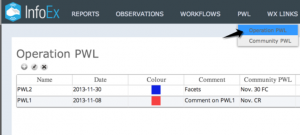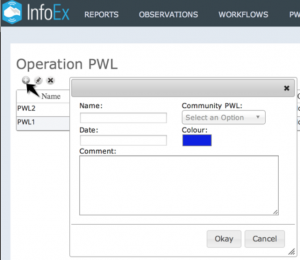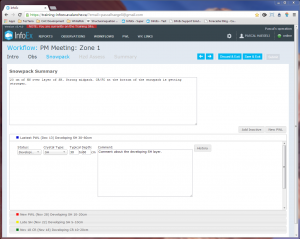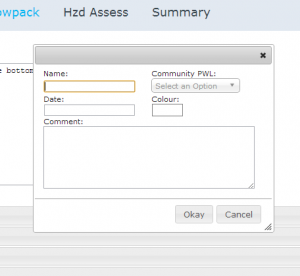Difference between revisions of "Creating a new operation PWL"
Jump to navigation
Jump to search
(→Step-by-step description) |
(→Functionality tested by) |
||
| (23 intermediate revisions by 2 users not shown) | |||
| Line 1: | Line 1: | ||
__NOTOC__ | __NOTOC__ | ||
| − | {{Requirements|UserLevel=Submission moderator and higher|Connectivity=Online | + | {{Requirements|UserLevel=Submission moderator and higher|Connectivity=Online only}} |
| − | This document describes how to create a new [[Definitions#OperationPWL|Operation PWL]] | + | This document describes how to create a new [[Definitions#OperationPWL|Operation PWL]]. |
==Background== | ==Background== | ||
| − | + | InfoEx requires PWLs to be explicitly defined. [[Definitions#OperationPWL|Operation PWLs]] are defined by an operation and represent local PWLs in the snowpack. This allows PWLs to be tracked more easily and offers opportunities for advanced queries. | |
| − | Operation PWLs are managed | + | Operation PWLs are managed by operations, which have full control over the characteristics of these PWLs. |
| − | + | A new Operation PWL can be created in two different ways: | |
| − | * [[#Creating a new Operation PWL via the Operation PWL menu item|Via the Operation PWL menu item under the PWL heading]] | + | * [[#Creating a new Operation PWL via the Operation PWL menu item (online only)|Via the Operation PWL menu item under the PWL heading (online only)]] |
| − | * [[#Creating a new Operation PWL in the Snowpack workflow module|Via the Snowpack workflow module]] | + | * [[#Creating a new Operation PWL in the Snowpack workflow module (online only)|Via the Snowpack workflow module (online only)]] |
| + | |||
| + | {{Note|It is strongly recommended to use the Snowpack workflow module rather than the Operation PWL menu for both creating and updating your Operation PWLs. The first exception to this is if you need to edit the fields that can only be accessed via the PWL menu i.e. Name, Date, Comment (the ''header'' comment in the PWL menu is DIFFERENT from the ''detail'' comment accessed via the snowpack workflow module - it is the workflow ''detail'' comment that appears in reports), Community PWL or Colour. The second exception is if you need to create PWLs to be used when using Workflows offline: PWL details can be updated whilst offline, however a PWL cannot be created when offline.|NoteWithImage}} | ||
==Step-by-step description== | ==Step-by-step description== | ||
| − | ===Creating a new Operation PWL via the Operation PWL menu item=== | + | ===Creating a new Operation PWL via the Operation PWL menu item (online only)=== |
| − | |||
{|class="TblSteps" | {|class="TblSteps" | ||
|- | |- | ||
|class="StepNum" | 1. | |class="StepNum" | 1. | ||
| − | |[[File:CreateOperationPWL.png|300px|thumb|right|Fig. 1: Accessing the Operation PWL menu]] Click on the PWL menu | + | |[[File:CreateOperationPWL.png|300px|thumb|right|Fig. 1: Accessing the Operation PWL menu]] Click on the PWL menu and select 'Operation PWL'(Fig. 1). This will get you to a page that lists of all of the Operation PWLs that have been created by your operation. In addition to the general characteristics of the PWLs, the list also offers an overview of the number of associated observations and assessments. |
|- | |- | ||
| − | |class="StepNum" | | + | |class="StepNum" | 2. |
|[[File:OperationPWLSetting.png|300px|thumb|right|Fig. 2: Adding an Operation PWL dialog]] Click on the [[file:ButtonAdd.png]] button beneath the 'Operation PWL' title to open a popup window where you can provide the baseline information for your new Operation PWL (Fig. 2). | |[[File:OperationPWLSetting.png|300px|thumb|right|Fig. 2: Adding an Operation PWL dialog]] Click on the [[file:ButtonAdd.png]] button beneath the 'Operation PWL' title to open a popup window where you can provide the baseline information for your new Operation PWL (Fig. 2). | ||
| − | Provide the following information for your Operation PWL: | + | Provide the following baseline information for your new Operation PWL: |
| − | * '''Name'''<br/>A meaningful name for your Operation PWL. | + | * '''Name'''<br/>A meaningful name for your new Operation PWL. |
* '''Date'''<br/>The date your new Operation PWL was created or buried. | * '''Date'''<br/>The date your new Operation PWL was created or buried. | ||
* '''Comment'''<br/>A descriptive comment about your new Operation PWL, if desired. | * '''Comment'''<br/>A descriptive comment about your new Operation PWL, if desired. | ||
| Line 38: | Line 39: | ||
|} | |} | ||
| − | ===Creating a new Operation PWL in the Snowpack workflow module=== | + | ===Creating a new Operation PWL in the Snowpack workflow module (online only)=== |
| − | |||
{|class="TblSteps" | {|class="TblSteps" | ||
|- | |- | ||
|class="StepNum" | 1. | |class="StepNum" | 1. | ||
| − | |[[File:SnowpackModule.png|300px|thumb|right|Fig. 3: Snowpack workflow module with list of Operation PWLs in bottom half of screen.]] In the snowpack module | + | |[[File:SnowpackModule.png|300px|thumb|right|Fig. 3: Snowpack workflow module with list of Operation PWLs in bottom half of screen.]] In the [[Snowpack module|snowpack module]] of one of your workflows, (Fig. 3), click on the {{ButtonGrey|New PWL}} button. This will open a popup window where you can provide the baseline information for your new Operation PWL (Fig. 4). |
|- | |- | ||
|class="StepNum" | 2. | |class="StepNum" | 2. | ||
| − | |[[File:NewOperationPWLinWorkflow.png|300px|thumb|right|Fig. 4: Adding an Operation PWL dialog in snowpack workflow module.]]Provide the following information for your Operation PWL: | + | |[[File:NewOperationPWLinWorkflow.png|300px|thumb|right|Fig. 4: Adding an Operation PWL dialog in snowpack workflow module.]]Provide the following baseline information for your new Operation PWL: |
| − | * '''Name'''<br/>A meaningful name for your Operation PWL. | + | * '''Name'''<br/>A meaningful name for your new Operation PWL. |
* '''Date'''<br/>The date your new Operation PWL was created or buried. | * '''Date'''<br/>The date your new Operation PWL was created or buried. | ||
* '''Comment'''<br/>A descriptive comment about your new Operation PWL, if desired. | * '''Comment'''<br/>A descriptive comment about your new Operation PWL, if desired. | ||
| Line 56: | Line 56: | ||
|- | |- | ||
|class="StepNum" | 3. | |class="StepNum" | 3. | ||
| − | |Click | + | |Click {{ButtonGrey|Okay}} to submit the new Operation PWL to the InfoEx system. |
|} | |} | ||
| Line 65: | Line 65: | ||
* Jan. 2, 2014: Pascal Haegeli | * Jan. 2, 2014: Pascal Haegeli | ||
| − | [[Category:Super User]][[Category:Operation Administrator]][[Category:Submission Moderator]] | + | [[Category:Super User]][[Category:Operation Administrator]][[Category:Submission Moderator]][[Category:PWL]][[Category:Version 3.4.0]] |
| − | [[Category: | ||
Latest revision as of 15:17, 10 November 2017
| REQUIREMENTS | |
| Permission | Submission moderator and higher |
| Connectivity | Online only |
This document describes how to create a new Operation PWL.
Background
InfoEx requires PWLs to be explicitly defined. Operation PWLs are defined by an operation and represent local PWLs in the snowpack. This allows PWLs to be tracked more easily and offers opportunities for advanced queries.
Operation PWLs are managed by operations, which have full control over the characteristics of these PWLs.
A new Operation PWL can be created in two different ways:
- Via the Operation PWL menu item under the PWL heading (online only)
- Via the Snowpack workflow module (online only)
| NOTE | It is strongly recommended to use the Snowpack workflow module rather than the Operation PWL menu for both creating and updating your Operation PWLs. The first exception to this is if you need to edit the fields that can only be accessed via the PWL menu i.e. Name, Date, Comment (the header comment in the PWL menu is DIFFERENT from the detail comment accessed via the snowpack workflow module - it is the workflow detail comment that appears in reports), Community PWL or Colour. The second exception is if you need to create PWLs to be used when using Workflows offline: PWL details can be updated whilst offline, however a PWL cannot be created when offline. |
Step-by-step description
| 1. | Click on the PWL menu and select 'Operation PWL'(Fig. 1). This will get you to a page that lists of all of the Operation PWLs that have been created by your operation. In addition to the general characteristics of the PWLs, the list also offers an overview of the number of associated observations and assessments. | ||
| 2. | Click on the Provide the following baseline information for your new Operation PWL:
| ||
| 3. | Click on the Okay to submit the new Operation PWL to the InfoEx system. |
Creating a new Operation PWL in the Snowpack workflow module (online only)
| 1. | In the snowpack module of one of your workflows, (Fig. 3), click on the New PWL button. This will open a popup window where you can provide the baseline information for your new Operation PWL (Fig. 4). | ||
| 2. | Provide the following baseline information for your new Operation PWL:
| ||
| 3. | Click Okay to submit the new Operation PWL to the InfoEx system. |
Related documents
Operation PWLs
- Creating a new operation PWL
- Modifying the baseline information of an existing operation PWL
- Deleting an existing operation PWL
Community PWLs
- Creating a new community PWL
- Modifying the information for an existing community PWL
- Deleting an existing community PWL
Assessing PWLs
Functionality tested by
- Jan. 2, 2014: Pascal Haegeli