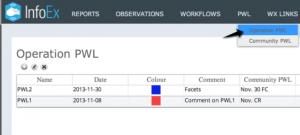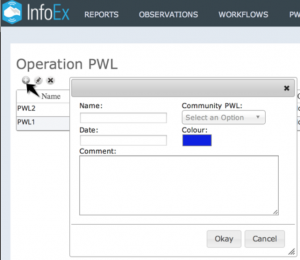Difference between revisions of "Creating a new operation PWL"
Jump to navigation
Jump to search
(→Creating a new Operation PWL via the Operation PWL menu item) |
|||
| Line 16: | Line 16: | ||
===Creating a new Operation PWL via the Operation PWL menu item=== | ===Creating a new Operation PWL via the Operation PWL menu item=== | ||
| + | {{Note|You need to be online to create a new Operation PWL like this.}} | ||
| + | |||
{|class="TblSteps" | {|class="TblSteps" | ||
|- | |- | ||
|class="StepNum" | 1. | |class="StepNum" | 1. | ||
| − | | | + | |[[File:CreateOperationPWL.png|300px|thumb|right|Fig. 1: Accessing the Operation PWL menu]] Click on the PWL menu in the header of the InfoEx application and select 'Operation PWL'(Fig. 1). This will get you to a page that lists of all of the Operation PWLs that have been created by your operation. In addition to the general characteristics of the PWLs, the list also offers an overview of the number of associated observations and assessments. |
|- | |- | ||
| − | |class="StepNum" | | + | |class="StepNum" | 3. |
| − | |[[File: | + | |[[File:OperationPWLSetting.png|300px|thumb|right|Fig. 2: Operation PWL settings]] Click on the [[file:ButtonAdd.png]] button beneath the 'Operation PWL' title to open a popup window where you can provide the baseline information for your new Operation PWL (Fig. 2). |
| + | |||
| + | Provide the following information for your Operation PWL: | ||
| + | * '''Name'''<br/>A meaningful name for your Operation PWL. | ||
| + | * '''Date'''<br/>The date your new Operation PWL was created or buried. | ||
| + | * '''Comment'''<br/>A descriptive comment about your new Operation PWL, if desired. | ||
| + | * '''Community PWL'''<br/>You may link your Operation PWL to a Community PWL (see [[Community PWLs]] for more information) | ||
| + | {{Note|Linking your Operation PWL to a Community PWL allows you to retain your local definition and description of the PWL while linking with the same PWL observed by other InfoEx operations|NoteWithImage}} | ||
| + | * '''Colour'''<br/>A default colour that will identify any avalanche problems associated with your new Operation PWL in the [[Hazard assessment module]]. | ||
|- | |- | ||
|class="StepNum" | 3. | |class="StepNum" | 3. | ||
| − | | | + | |Click on the {{ButtonGrey|Okay}} to submit the new Operation PWL to the InfoEx system. |
| − | |||
| − | |||
| − | |||
| − | { | ||
| − | |||
| − | |||
| − | |||
| − | |||
| − | |||
| − | |||
| − | |||
| − | |||
| − | |||
| − | |||
| − | |||
| − | |||
| − | { | ||
| − | |||
| − | |||
| − | |||
| − | |||
|} | |} | ||
Revision as of 15:45, 2 January 2014
| REQUIREMENTS | |
| Permission | Submission moderator and higher |
| Connectivity | Online |
This document describes how to create a new [[Definitions#OperationPWL|Operation PWL}} in the InfoEx system.
Background
An Operation PWL is a locally defined persistent weak layer (PWL) in the snowpack. While PWLs in the old InfoEx system were simply referred to by a burial date, the new InfoEx system requires PWLs to be explicitly defined. This allows PWLs to be tracked more easily and offers opportunities for advanced queries.
Operation PWLs are managed within operations. Operation have full control over the characteristics of these PWLs.
An new Operation PWL can be created in two different ways:
Step-by-step description
| NOTE | You need to be online to create a new Operation PWL like this. |
| 1. | Click on the PWL menu in the header of the InfoEx application and select 'Operation PWL'(Fig. 1). This will get you to a page that lists of all of the Operation PWLs that have been created by your operation. In addition to the general characteristics of the PWLs, the list also offers an overview of the number of associated observations and assessments. | ||
| 3. | Click on the Provide the following information for your Operation PWL:
| ||
| 3. | Click on the Okay to submit the new Operation PWL to the InfoEx system. |
Creating a new Operation PWL in the Snowpack workflow module
Related documents
Operation PWLs
- Creating a new operation PWL
- Modifying the baseline information of an existing operation PWL
- Deleting an existing operation PWL
Community PWLs
- Creating a new community PWL
- Modifying the information for an existing community PWL
- Deleting an existing community PWL
Assessing PWLs
Functionality tested by
- Jan. 2, 2014: Pascal Haegeli