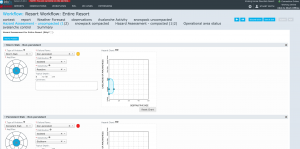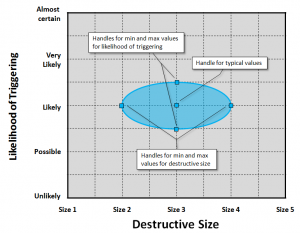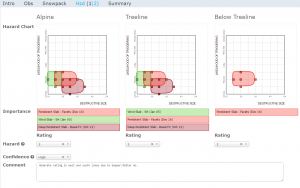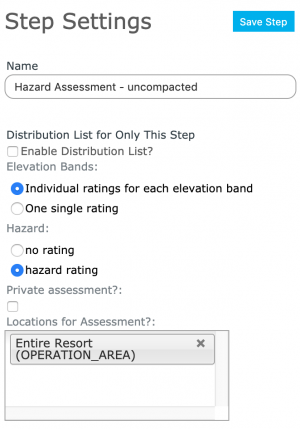Difference between revisions of "Hazard assessment module"
(→Step 1: Avalanche problems (Fig. 1)) |
(→Step 1: Avalanche problems (Fig. 1)) |
||
| Line 50: | Line 50: | ||
{{Note|Right-click on the segments to access the additional options for filling out the diagram (e.g., all aspect for an elevation band; all elevation band for an aspect; all segments)|NoteWithImage}} | {{Note|Right-click on the segments to access the additional options for filling out the diagram (e.g., all aspect for an elevation band; all elevation band for an aspect; all segments)|NoteWithImage}} | ||
| − | * '''Failure Plane''' (mandatory)<br/>Indicate the failure plane typically associated with this avalanche problem. The dropdown list includes all of the [[Definitions#OperationPWL|Operation PWLs]] that have not been flagged as inactive in the [[Snowpack module]] step for the location of the workflow plus | + | * '''Failure Plane''' (mandatory)<br/>Indicate the failure plane typically associated with this avalanche problem. The dropdown list includes all of the [[Definitions#OperationPWL|Operation PWLs]] that have not been flagged as inactive in the [[Snowpack module]] step for the location of the workflow plus a 'Non-peristent' option. |
{{Note|See [[Persistent weak layer overview]] for more information on the PWL functionality of the InfoEx system]]|NoteNoImage}} | {{Note|See [[Persistent weak layer overview]] for more information on the PWL functionality of the InfoEx system]]|NoteNoImage}} | ||
Revision as of 15:30, 20 March 2017
| REQUIREMENTS | |
| Permission | Submission moderator and higher |
| Connectivity | Online and partial offline |
This document describes the functionality of the 'hazard assessment' workflow module and how to properly configure if for a workflow.
Required permissions:
- You need to be a Operation administrator to create a workflow template.
- You need to be a Submission moderator to initiate a workflow instance.
Required connectivity:
- You need to be online to create a new or edit an existing workflow template.
- You need to be online to initiate a workflow instance for the fields to be properly prefilled from the last workflow instance with the same location(s). Once the workflow instance has been loaded, you can complete the workflow on an offline mode.
- You can initiate a workflow instance when you are offline, but none of the fields will be prefilled and you will start with an completely blank copy.
- You need to be online to submit your observations and assessments at the end of your workflow.
Functionality
The hazard assessment workflow module allows users to assess avalanche hazard according to the conceptual model of avalanche hazard developed by Grant Statham and his colleagues. The hazard assessment process consists of two steps:
- Identifying the present avalanche problems and characterizing their condition using a hazard chart
- Assessing the overall hazard given the existing avalanche problems
If you are not interested in the highly structured approach of the conceptual model of avalanche hazard, the Hazard comment module offers a low-tech alternative that allows you to enter a free-form description of the current avalanche problems and the resulting avalanche hazard. It is only possible to have either a single hazard assessment or a single hazard comment step in your workflow, not both.
The data entry fields of this workflow module are automatically pre-populated with the last Avalanche Problems and Hazard Ratings that were submitted for the location(s) associated with the workflow.
| NOTE | If you have multiple workflows for a location (e.g., AM and PM meetings), the information is pre-populated from the last time you submitted any workflow for the location. For example, in a regular rotation, the snowpack step in the PM meeting is pre-populated with information from the AM meeting and the next AM meeting is pre-populated with information from the PM meeting of the previous day. |
Any workflow template with a hazard assessment module step will automatically have a Workflow summary step added at the end of the workflow. This summary allows users to review their observations and assessments before they are submitted.
The assessments submitted via the hazard assessment module are associated with the location(s) specified for the workflow in 'Manage Workflow Definitions'.
It is possible to complete the hazard assessment step in a workflow without internet connectivity.
Layout
The hazard assessment workflow module consists of two steps:
Step 1: Avalanche problems (Fig. 1)
The first step of the hazard assessment module allows you to identify and characterize the current avalanche problems according the the Conceptual model of avalanche hazard developed by Grant Statham and his colleagues.
| 1. | Click on Add Av Problem to add a new avalanche problem. The new problem is added to the top of the list of existing avalanche problems.
| |||||||||||||||||
| 2. | Characterize the avalanche problem:
| |||||||||||||||||
| 3. | Click on the | |||||||||||||||||
| 4. | Click on the → button to move to the second step of the hazard assessment process. |
Step 2: Avalanche hazard (Fig. 3)
After the identified and characterized the current avalanche problems, the second step of the hazard assessment process allows you to discuss and rate the overall hazard. Depending on your settings, you will be presented with one general or three elevation-specific hazard charts (Fig. 3).
| 1. | Examine the hazard charts with the combined blobbers of the avalanche problems that apply to the specific elevations bands. Each of the blobbers is shown in the color that was specified on the previous page.
| ||
| 2. | Indicate the importance of the avalanche problems by adjusting the order of the avalanche problem labels below the hazard charts. To move an avalanche problem, click on the label and drag it up or down within the list. | ||
| 3. | Depending on your settings, specify the following ratings:
| ||
| 4. | Indicate the forecasters' degree of confidence in any of the included ratings using the scale of Low, Moderate or High. Factors affecting the confidence can include anomalies, unusual events, unprecedented events or conditions, amount of available data, quality of available data, spatial scale, temporal scale, spatial variability, temporal variability, lingering instability, state of knowledge, and forecasters’ experience.
| ||
| 5. | If necessary add informative comments to describe the particularities of the current hazard situation. | ||
| 6. | Click on the → button to move to the next step in your workflow. |
Settings
The hazard assessment workflow module has the following settings (Fig. 4):
- Name
Name of the workflow step shown in the header of the workflow. It is recommended that you choose a short name (e.g., 'Av Hzd' instead of 'Avalanche Hazard') to keep the navigation bar of the workflow as tidy as possible.
- Elevation Bands
Specify whether you want to rate the conditions for each elevation band (alpine, treeline, below treeline) individually or just a single, general rating. With the three elevation band setting you will be presented with three hazard charts in the second step of the assessment process (one for each elevation band); with the general setting only a single general hazard chart.
- Hazard
Specify whether you want to include hazard ratings or no ratings at all in your assessment process.
All of the information entered in this workflow module is shared within the InfoEx in the following manner:
- The characterisations of the existing avalanche problems is presented in the 'Avalanche Problems' table of the InfoEx report.
- The overall stability and hazard assessments are presented in the 'Avalanche Hazard' table of the InfoEx report.
- The assessments are presented in the InfoEx under the location(s) that were associated with the workflow.
- For a given day, the InfoEx report only shows the last assessments submitted for a workflow location. For example, if you include the snowpack module both in your AM and PM workflow, the InfoEx report will only show one of these assessments. Depending on the time of the day, it will be either the AM or PM assessments.
Other workflow modules
- Modules for entering data that is shared among InfoEx subscribers
- Modules for entering proprietary data
- Free form module
- Run list module (additional subscription required)
- Avalanche control module (additional subscription required)
- Modules for viewing information
- Other modules
Functionality tested by
- Feb 5, 2014: Pascal Haegeli