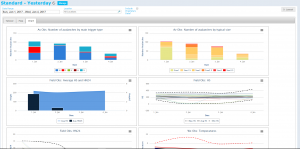Difference between revisions of "Viewing and downloading charts"
Jump to navigation
Jump to search
(Created page with "__NOTOC__ {{Requirements|UserLevel=All users|Connectivity=Online only}} This document describes the functionality of the '''Chart view''' of the InfoEx report. The goal of t...") |
(→Functionality) |
||
| Line 11: | Line 11: | ||
==Functionality== | ==Functionality== | ||
| − | * | + | * Select the [[Specifying the date or date range of an InfoEx report|date range]], [[Restricting the locations included in an InfoEx report|locations]] and [[Specifying the tables to be included in an InfoEx report|data tables]] you need for the chart you are interested in. Not all charts will display sensible information without appropriate selection parameters. |
| − | * | + | * Some click on/off configurability is available for most charts in the bottom centre panel. |
| − | * | + | * Chart size can be altered by dragging the bottom corners. Charts can be re-ordered by clicking on their title and dragging and dropping. |
| − | * | + | * A zoom function is available by highlighting the section of the chart you want to view in more detail. A reset zoom button then appears to allow the chart zoom to be reset. |
| + | * Charts can be printed and downloaded from the menu in the top right corner of each chart. | ||
==Related documents== | ==Related documents== | ||
Revision as of 10:18, 5 June 2017
| REQUIREMENTS | |
| Permission | All users |
| Connectivity | Online only |
This document describes the functionality of the Chart view of the InfoEx report.
The goal of the Chart view is to provide quick access to and a graphical view of summarized information. It also allows downloading of the chart to share the information.
Layout
The chart view displays a number of system defined charts. Whilst the charts that appear cannot be altered, the information they display can be user configured.
Functionality
- Select the date range, locations and data tables you need for the chart you are interested in. Not all charts will display sensible information without appropriate selection parameters.
- Some click on/off configurability is available for most charts in the bottom centre panel.
- Chart size can be altered by dragging the bottom corners. Charts can be re-ordered by clicking on their title and dragging and dropping.
- A zoom function is available by highlighting the section of the chart you want to view in more detail. A reset zoom button then appears to allow the chart zoom to be reset.
- Charts can be printed and downloaded from the menu in the top right corner of each chart.
Related documents
- Operation overview
- Avalanche observations
- Avalanche hazard
- Snow Profiles
- Field summary
- Weather observations
- Time slider (used for all map layers)
- Additional external information sources
Functionality tested by
- Jan. 2, 2014: Pascal Haegeli