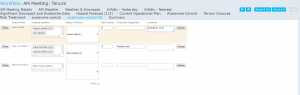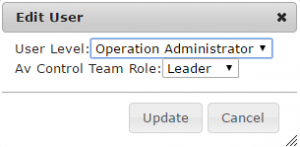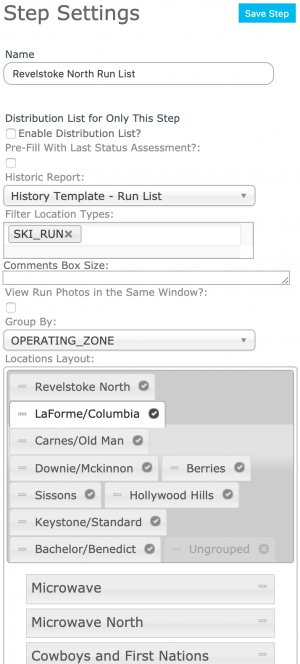Avalanche control module
| REQUIREMENTS | |
| Permission | Submission Moderator and higher |
| Connectivity | Online and partial offline |
| NEW 2014/15 | This document describes the functionality of the 'avalanche control' workflow module and how to properly configure it for a workflow. |
| NOTE | The avalanche control workflow module is not included in the regular InfoEx subscription fees. An additional subscription is required to use this functionality |
Required permissions:
- You need to be a Operation administrator to create a workflow template.
- You need to be a Submission moderator to initiate a workflow instance.
Required connectivity:
- You need to be online to create a new or edit an existing workflow template.
- You need to be online to initiate a workflow instance for the fields to be properly prefilled from the last workflow instance with the same location(s). Once the workflow instance has been loaded, you can complete the workflow in an offline mode.
- You can initiate a workflow instance when you are offline, but none of the fields will be prefilled and you will start with a completely blank copy.
- You need to be online to submit your workflow.
Functionality
The purpose of the avalanche control extension is to allow subscribers who regularly perform avalanche control to
- manage their control routes,
- assign routes to patrol teams during the daily forecasting routine, and
- have patrol leaders subsequently enter their control results efficiently
The use of explosives requires significant paperwork that can result in multiple data entries (e.g., explosives inventory, stabilization record, occurrence sheet, InfoEx submission). The avalanche control extension aims to streamline this process and provide a central data entry location for this information. The existing report functionality can then be used to create dynamic reports for various purposes. While the main target for this extension to the InfoEx application are ski areas that do avalanche control daily, it will also be useful for other industry segments, such as highway, railway, worksite and mechanized guiding avalanche safety programs.
The purpose of the avalanche control workflow step is to allow forecasters to plan the avalanche control missions for the day after they have assessed the current hazard. The main functionalities of the avalanche control workflow module include:
- Assigning patrollers to a control route
- Planning of explosive use
- Forecasting of expected results
You can have multiple avalanche control module steps in a workflow template.
Any workflow template with an avalanche control module step will automatically have a Workflow summary step added at the end of the workflow. This summary allows users to review their inputs before they are submitted.
It is possible to complete the avalanche control step in a workflow without internet connectivity.
Layout
The layout of the workflow module consists of a table the following elements (Fig. 1):
- Photo button
Provides access to the photos associated with the control route location from your location catalogue. The photos will open up in a separate browser window that can be moved to a second screen.
- Control Route
The full name of the control route as defined in the location catalog.
- Assigned Patrollers
This multi-select dropdown list is taken from the User Management list of all the Avalanche Control Team Leaders and Team Members set up for your operation. Team Leaders are highlighted in the dropdown list with '(L)' after their name. Operations with an active Avalanche Control extension subscription can set-up Team Leaders and Members in Changing the permission level of an existing user of your operation.
- Blaster of Record
If a single control Team Leader has been designated for this route he or she will automatically be selected as the Blaster of Record. If you have more than one Team Leader assigned then click the down arrow and select which will be the designated Blaster of Record.
- Num of shots
This is primarily for planning purposes. Type the num of shots directly and/or use the up/down arrows at the right of the box. A total 'num of shots' for all the routes is updated in real time after the last control route.
- Comment
A field for including a short comment regarding the status of the location.
- Photos button
Provides access to the photos associated with the location. The photos will open up in a separate browser window that can be moved to a second screen. The location photos shown will automatically update as you navigate through the run list.
- History button
Provides access to a customized report template. While the generic template does not need to include any location filters, the report only shows observations associated for the specific location when accessed through this button.
In addition, the run list workflow module has the following functionality:
- Clear All button
Allows users to clear the rating for all locations included in the workflow step at once.
- Prefill from field
Allows users to fill the ratings for all locations included in the workflow step from the last ratings of a given date.
Settings
There are two types of settings for the run list module:
1) Run list status configuration
The status configuration for the run list extension is done centrally as part of the operation settings. These settings apply to all run list workflow steps of an operation. See Specifying the status ratings for the run list module for more details on how to specify the status ratings.
2) Run list workflow module settings
The run list workflow module settings are completed each time the run list module is included in a workflow. It has the following settings (Fig. 3):
- Name
Name of the workflow step shown in the header of the workflow. It is recommended that you choose a short name to keep the navigation bar of the workflow as tidy as possible.
- Pre-fill with last status assessment
Check this box to have the run lists pre-filled with the last assessment that was previously submitted to the server by default.
- Historic report
Select the report template that should be associated with the history button of each location included in the run list. The historic report in the run list will be automatically be filtered by the location of the run.
- Filter location types
Specify the types of locations that should be included in the run list. It is possible to select multiple location types.
- Group by
Select how the locations should be grouped in the run list. The options are:- no grouping
- by forecasting area
- by operating zone
- Location layout
This section of the settings is used to specify the run list details such as which locations are included, in which order and how the groupings are organized. The top part of the control with the tabs relates to the grouping of the locations. There are the following options:- To hide an entire group, click on the check mark on the right of the tab. This will change check mark into an x and the tab will be grayed out.
- To show a hidden group again, click on the x again.
- To change the order of the groups, click and hold the handle on the left of the tab (two horizontal dashes) and drag to the desired location within the list.
- The bottom section allows you to specify for each grouping which locations should be included and in what order. Click on a tab in the top to specify which group you would like to configure. There are the following options:
- To hide an individual location, click on the grey bar of the location. A faded bar indicates that the location will not be shown in the run list.
- To show a hidden location again, click on the faded grey bar of the location.
- To change the order of the locations, click and hold the handle on the right of the grey bar (two horizontal dashes) and drag the location to the desired location within the list.
All of the information entered in this workflow module is stored on the InfoEx server however it is proprietary information and not shared within the InfoEx subscriber community.
Other workflow modules
- Modules for entering data that is shared among InfoEx subscribers
- Modules for entering proprietary data
- Free form module
- Run list module (additional subscription required)
- Avalanche control module (additional subscription required)
- Modules for viewing information
- Other modules
Functionality tested by
- Nov. 6, 2014: Pascal Haegeli