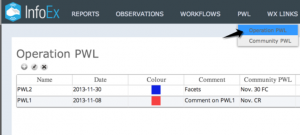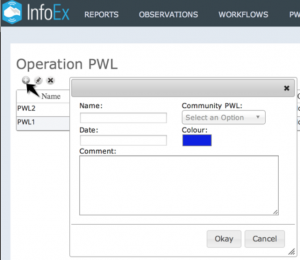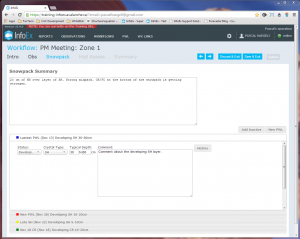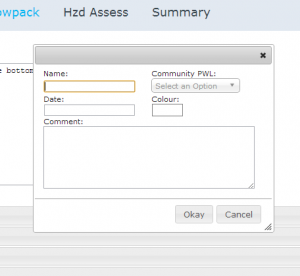| REQUIREMENTS |
| Permission |
Submission moderator and higher |
| Connectivity |
Online and Offline |
This document describes how to create a new Operation PWL.
Background
InfoEx requires PWLs to be explicitly defined. Operation PWLs are defined by an operation and represent local PWLs in the snowpack. This allows PWLs to be tracked more easily and offers opportunities for advanced queries.
Operation PWLs are managed by operations, which have full control over the characteristics of these PWLs.
A new Operation PWL can be created in two different ways:
| NOTE |
It is strongly recommended to use the Snowpack workflow module rather than the Operation PWL menu for both creating and updating your Operation PWLs. The first exception to this is if you need to edit the fields that can only be accessed via the PWL menu i.e. Name, Date, Comment (the header comment in the PWL menu is DIFFERENT from the detail comment accessed via the snowpack workflow module - it is the workflow detail comment that appears in reports), Community PWL or Colour. The second exception is if you need to create PWLs to be used when using Workflows offline: PWL details can be updated whilst offline, however a PWL cannot be created when offline. |
Step-by-step description
| 1.
|
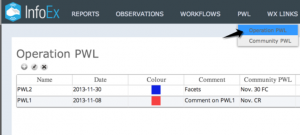 Fig. 1: Accessing the Operation PWL menu |
| 2.
|
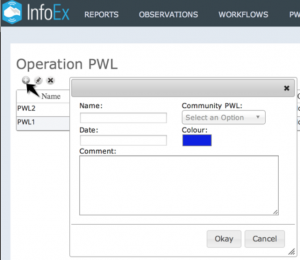 Fig. 2: Adding an Operation PWL dialog  button beneath the 'Operation PWL' title to open a popup window where you can provide the baseline information for your new Operation PWL (Fig. 2). button beneath the 'Operation PWL' title to open a popup window where you can provide the baseline information for your new Operation PWL (Fig. 2).
Provide the following baseline information for your new Operation PWL:
- Name
A meaningful name for your new Operation PWL.
- Date
The date your new Operation PWL was created or buried.
- Comment
A descriptive comment about your new Operation PWL, if desired.
- Community PWL
You may link your Operation PWL to a Community PWL (see Community PWLs for more information)
| NOTE |
Linking your Operation PWL to a Community PWL allows you to retain your local definition and description of the PWL while linking with the same PWL observed by other InfoEx operations |
- Colour
A default colour that will identify any avalanche problems associated with your new Operation PWL in the Hazard assessment module.
|
| 3.
|
Click on the Okay to submit the new Operation PWL to the InfoEx system.
|
Creating a new Operation PWL in the Snowpack workflow module (offline and online)
| 1.
|
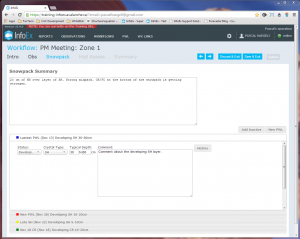 Fig. 3: Snowpack workflow module with list of Operation PWLs in bottom half of screen. |
| 2.
|
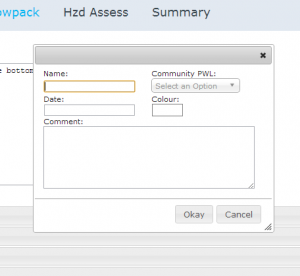 Fig. 4: Adding an Operation PWL dialog in snowpack workflow module. - Name
A meaningful name for your new Operation PWL.
- Date
The date your new Operation PWL was created or buried.
- Comment
A descriptive comment about your new Operation PWL, if desired.
- Community PWL
You may link your Operation PWL to a Community PWL (see Community PWLs for more information)
| NOTE |
Linking your Operation PWL to a Community PWL allows you to retain your local definition and description of the PWL while linking with the same PWL observed by other InfoEx operations |
- Colour
A default colour that will identify any avalanche problems associated with your new Operation PWL in the Hazard assessment module.
|
| 3.
|
Click Okay to submit the new Operation PWL to the InfoEx system.
|
Related documents
Operation PWLs
Assessing PWLs
Functionality tested by
- Jan. 2, 2014: Pascal Haegeli