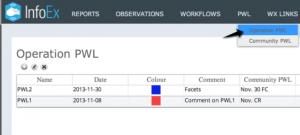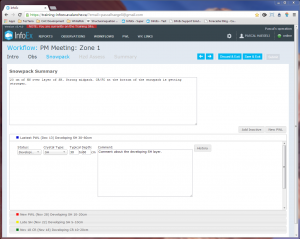| REQUIREMENTS |
| Permission |
Submission moderator and higher |
| Connectivity |
Online and Offline |
This document describes how to delete or at least hide a Operation PWL in the InfoEx system.
Background
While persistent weak layers (PWLs) in the old InfoEx system were simply referred to by a burial date, the new InfoEx system requires PWLs to be explicitly defined. Operation PWLs are defined by an operation and represents locally observed PWLs in the snowpack. This allows PWLs to be tracked more easily and offers opportunities for advanced queries.
Operation PWLs are managed by operations, which have full control over the characteristics of these PWLs.
Operation PWLs can be deleted in two different ways:
| ISSUE |
It is currently not possible to delete an Operation PWL that has associated assessments and/or observations without the use of the Snowpack workflow module.
JIRA: -1194 (Dec. 9, 2013) |
Step-by-step description
Permanently deleting an Operation PWL (online only)
| 1.
|
Click on the PWL menu in the header of the InfoEx application and select 'Operation PWL' (Fig. 1). This will get you to a page that lists of all of the Operation PWLs that have been created by your operation. In addition to the general characteristics of the PWLs, the list also offers an overview of the number of associated observations and assessments.
|
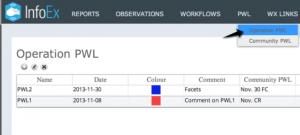 Fig. 1: Accessing the Operation PWL menu |
| 2.
|
Highlight the Operation PWL you would like to edit by clicking on it in the list. The row of the selected PWL will be highlighted in a pale yellow.
|
|
| 3.
|
Click on the  button beneath the 'Operation PWL' title to permanently delete the Operation PWL. button beneath the 'Operation PWL' title to permanently delete the Operation PWL.
| NOTE |
It is only possible to delete Operation PWL that do not have any observations or assessments associated with them. If you are trying to delete an Operation PWL with observation or assessments, you will get a system message informing you that you cannot delete it from the system. Click here for more information on how to at least hide the PWL from your dropdown lists. |
|
|
| 4.
|
Click on Yes in the confirmation dialog to confirm that you want to permanently delete the Operation PWL.
|
|
Setting the status of an Operation PWL as inactive in the Snowpack workflow module (offline and online)
| 1.
|
In the snowpack module of one of your workflows (Fig. 3), click on the grey bar of the Operation PWL that you would like to hide in your dropdown lists. This will open the assessment section for the particular Operation PWL.
|
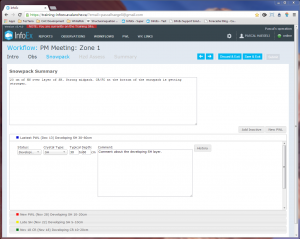 Fig. 3: Snowpack workflow module with list of Operation PWLs in bottom half of screen. |
| 2.
|
Set the status of the particular Operation PWL to 'inactive'. From now on the particular Operation PWL will be hidden from the any dropdown lists and the next time to execute a workflow it will also not be shown in the PWL section of the snowpack module.
| NOTE |
To retrieve the inactive Operation PWL at a future date, click on the Add Inactive and choose the desired Operation PWL from the list of available PWLs. |
Click here for more information on the functionality of the Snowpack workflow module.
|
Related documents
Operation PWLs
Assessing PWLs
Functionality tested by
- Jan. 2, 2014: Pascal Haegeli