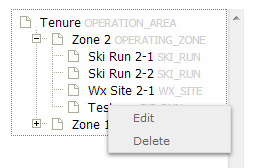Difference between revisions of "Deleting locations from the location catalog"
Jump to navigation
Jump to search
(→Related documents) |
(→Step-by-step description) |
||
| Line 15: | Line 15: | ||
|- | |- | ||
|class="StepNum" | 2. | |class="StepNum" | 2. | ||
| − | |[[File:LocationCataolgScreen.png|300px|thumb|right|Fig. 2: Location catalog screen]] This will get you to the location catalog screen of the application (Fig. 2). Please note that depending on your connectivity and the size of your location catalog, it might take a while to start Google Earth and load your entire location catalog. | + | |[[File:LocationCataolgScreen.png|300px|thumb|right|Fig. 2: Location catalog screen]] This will get you to the location catalog screen of the application (Fig. 2). The location catalog screen shows your location hierarchy tree on the right and a Google Earth map on the right. |
| − | + | {{Note|Please note that depending on your connectivity and the size of your location catalog, it might take a while to start Google Earth and load your entire location catalog. Once the catalog has been downloaded, the location are drawn one-by-one. A progress bar will indicate the number of location that have been added to the map already. You are advised to wait until the entire catalog is drawn before proceeding to the next step.|NoteWithImage}} | |
|- | |- | ||
|class="StepNum" | 3. | |class="StepNum" | 3. | ||
| − | |Expand the location hierarchy tree on the right as required by clicking on the little plus (+) signs left of locations that contain other locations | + | |Expand the location hierarchy tree on the right as required by clicking on the little plus (+) signs left of locations that contain other locations and navigate to the location you would like to edit. The locations are sorted by location type first and location name second. |
| − | + | Alternatively you can search your location catalog by clicking on the [[File:ButtonSearch.png]] button at the top of the location tree. | |
|- | |- | ||
|class="StepNum" | 4. | |class="StepNum" | 4. | ||
Revision as of 17:09, 22 December 2013
| REQUIREMENTS | |
| Permission | Operation Administrator and higher |
| Connectivity | Online only |
This document describes how to delete locations from the location catalog of your operation.
Background
The ability to delete locations from the location tree of an operation should allow users to main a clean catalog of relevant location at all time. However, to ensure the integrity of historic observations associated with a deleted location, the system internally retains copies of all location ever entered into the system. This allows the system to accurately display historic observations even then their locations have been deleted.
Step-by-step description
Related documents
- Location catalog overview
- Location types and symbology
- Location hierarchy
- Adding locations to the location catalog
- Editing locations in the location catalog
- Deleting locations from the location catalog
- Changing the hierarchy among your locations
- Searching for a location in the location catalog
- Viewing photos
- Downloading your location catalog as a KML file
Functionality tested by
- Oct. 21: Pascal Haegeli / QA Server / Test Version 0.31.00