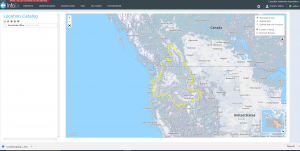Downloading your location catalog as a KML file
Jump to navigation
Jump to search
| REQUIREMENTS | |
| Permission | Operation Administrator and higher |
| Connectivity | Online only |
This document describes how to download your location catalog as KML file for further use in Google Earth or other GIS applications.
Background
The InfoEx system was developed to serve as a central tool for managing your location information. The download function described in this document allows you to retrieve the geometries of all your locations and save them locally in a KML file. You can then use this file in Google Earth and other GIS applications or post it to your company website if you like.
See Downloading your own data for information on how to download your own observations.
Step-by-step description
Related documents
- Location catalog overview
- Location types and symbology
- Location hierarchy
- Adding locations to the location catalog
- Editing locations in the location catalog
- Deleting locations from the location catalog
- Changing the hierarchy among your locations
- Searching for a location in the location catalog
- Viewing photos
- Downloading your location catalog as a KML file
Functionality tested by
- Dec. 22: Pascal Haegeli