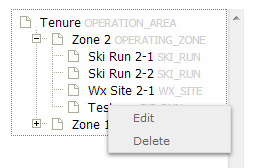Difference between revisions of "Deleting locations from the location catalog"
Jump to navigation
Jump to search
(Created page with "__NOTOC__ {{Requirements|UserLevel=Operation Administrator and higher|Connectivity=Online only}} This document describes how to delete locations from the location catalog of ...") |
|||
| (20 intermediate revisions by one other user not shown) | |||
| Line 5: | Line 5: | ||
==Background== | ==Background== | ||
| − | The ability to delete locations | + | The ability to delete locations should allow users to maintain a clean catalog of relevant locations at all time. However, to ensure the integrity of historic observations associated with a deleted location, the system internally retains copies of all locations ever entered into the system. This allows the system to accurately display historic observations even then their locations have been deleted. |
==Step-by-step description== | ==Step-by-step description== | ||
| Line 12: | Line 12: | ||
|- | |- | ||
|class="StepNum" | 1. | |class="StepNum" | 1. | ||
| − | | | + | |[[File:AdminMenuOperationAdministrator.png|300px|thumb|right|Fig. 1: Administration menu for operation administrator]] Select 'Location Catalog' from the administration menu (cog wheel) (Fig. 1). |
|- | |- | ||
|class="StepNum" | 2. | |class="StepNum" | 2. | ||
| − | | | + | |[[File:LocationCataolgScreen.png|300px|thumb|right|Fig. 2: Location catalog screen]] The location catalog screen shows your location hierarchy tree and a map. |
| + | {{Note|Please note that depending on your connectivity and the size of your location catalog, it might take a while to load your entire location catalog. A message will indicate the location catalogue is downloading.|NoteWithImage}} | ||
|- | |- | ||
|class="StepNum" | 3. | |class="StepNum" | 3. | ||
| − | |... | + | |Expand the location hierarchy tree on the right as required by clicking on the little plus (+) signs left of locations that contain other locations and navigate to the location you would like to delete. The locations are sorted by location type first and alphabetic location name second. |
| + | Alternatively you can search your location catalog by clicking on the [[File:ButtonSearch.png]] button at the top of the location tree. | ||
| + | |- | ||
| + | |class="StepNum" | 4. | ||
| + | |[[File:LocationEditMenu.png|300px|thumb|right|Fig. 3: Edit menu for a a ski run]] Right click on the the location you would like to delete. This will open a small menu (Fig. 3), which includes a delete option. To have access to this menu item, you need to be either an operation administrator or a super user. Select the delete option to delete the location. | ||
| + | {{Note|While the deleted location completely disappears from your location catalog, a hidden copy of the location remains stored in the InfoEx system. This ensure that historic observations associated with this location will still be valid and properly displayed in maps.|NoteWithImage}} | ||
|} | |} | ||
==Related documents== | ==Related documents== | ||
| − | + | {{PagesLocations}} | |
| − | |||
==Functionality tested by== | ==Functionality tested by== | ||
| − | * | + | * Dec. 22: Pascal Haegeli |
| − | [[Category:Super User]][[Category:Operation Administrator]][[Category:Locations]][[Category:Version | + | [[Category:Super User]][[Category:Operation Administrator]][[Category:Locations]][[Category:Version 3.4.0]] |
Latest revision as of 11:41, 3 December 2015
| REQUIREMENTS | |
| Permission | Operation Administrator and higher |
| Connectivity | Online only |
This document describes how to delete locations from the location catalog of your operation.
Background
The ability to delete locations should allow users to maintain a clean catalog of relevant locations at all time. However, to ensure the integrity of historic observations associated with a deleted location, the system internally retains copies of all locations ever entered into the system. This allows the system to accurately display historic observations even then their locations have been deleted.
Step-by-step description
Related documents
- Location catalog overview
- Location types and symbology
- Location hierarchy
- Adding locations to the location catalog
- Editing locations in the location catalog
- Deleting locations from the location catalog
- Changing the hierarchy among your locations
- Searching for a location in the location catalog
- Viewing photos
- Downloading your location catalog as a KML file
Functionality tested by
- Dec. 22: Pascal Haegeli