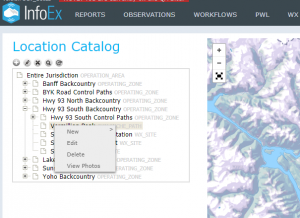Difference between revisions of "Viewing photos"
Jump to navigation
Jump to search
(→Step-by-step description) |
|||
| (One intermediate revision by the same user not shown) | |||
| Line 20: | Line 20: | ||
|- | |- | ||
|class="StepNum" | 4. | |class="StepNum" | 4. | ||
| − | |[[File:ViewPhoto.png|300px|thumb|right|Fig. 3: Location map in editing mode]] Right click on the the location you want to view photos for. Select the View Photos option. This will open a new window with the first or only photo displayed and thumbnails at the bottom of the page. A zoom option is available by clicking the zoom icon in the top left of the window. (Fig. 3). | + | |[[File:ViewPhoto.png|300px|thumb|right|Fig. 3: Location map in editing mode]] Right click on the the location you want to view photos for. Select the View Photos option. This will open a new window with the first or only photo displayed and thumbnails for all the photos for this location at the bottom of the page. A zoom option is available by clicking on the zoom icon in the top left of the window. (Fig. 3). |
==Related documents== | ==Related documents== | ||
Latest revision as of 16:38, 23 March 2019
| REQUIREMENTS | |
| Permission | All User Levels |
| Connectivity | Online only |
This document describes how to view photos in the location catalog of your operation.
Step-by-step description
| 1. | Select 'Location Catalog' from the administration menu (cog wheel) (Fig. 1). | ||
| 2. | The location catalog screen (Fig. 2) shows your location hierarchy tree and a map.
| ||
| 3. | Expand the location hierarchy tree as required by clicking on the little plus (+) signs left of locations that contain other locations and click to navigate to the location you would like to edit. The locations are sorted by location type first and alphabetic location name second.
Alternatively you can search your location catalog by clicking on the | ||
| 4. | Right click on the the location you want to view photos for. Select the View Photos option. This will open a new window with the first or only photo displayed and thumbnails for all the photos for this location at the bottom of the page. A zoom option is available by clicking on the zoom icon in the top left of the window. (Fig. 3).
Related documents
Functionality tested by
|