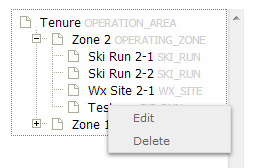Deleting locations from the location catalog
Jump to navigation
Jump to search
| REQUIREMENTS | |
| Permission | Operation Administrator and higher |
| Connectivity | Online only |
This document describes how to delete locations from the location catalog of your operation.
Background
The ability to delete locations from the location tree of an operation should allow users to main a clean catalog of relevant location at all time. However, to ensure the integrity of historic observations associated with a deleted location, the system internally retains copies of all location ever entered into the system. This allows the system to accurately display historic observations even then their locations have been deleted.
Step-by-step description
Related documents
- Location catalog overview
- Location types and symbology
- Location hierarchy
- Adding locations to the location catalog
- Editing locations in the location catalog
- Deleting locations from the location catalog
- Changing the hierarchy among your locations
- Searching for a location in the location catalog
- Viewing photos
- Downloading your location catalog as a KML file
Functionality tested by
- Oct. 21: Pascal Haegeli / QA Server / Test Version 0.31.00