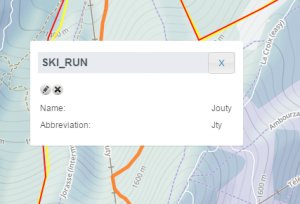| REQUIREMENTS |
| Permission |
All user levels |
| Connectivity |
Online only |
This document describes how to search for a location in the location catalog of your operation.
Background
There are currently two ways for searching a location in the location catalog
- By location exploring the terrain of your operation in the Google Earth interface.
- By name using the find function of the browser
Step-by-step description
| 1.
|
 Fig. 1: Administration menu for operation administrator |
| 2.
|
 Fig. 2: Location catalog screen
| NOTE |
Please note that depending on your connectivity and the size of your location catalog, it might take a while to start Google Earth and load your entire location catalog. Once the catalog has been downloaded, the location are drawn one-by-one. A progress bar will indicate the number of location that have been added to the map already. You are advised to wait until the entire catalog is drawn before proceeding to the next step. |
|
Search for a location spatially
| 1.
|
Navigate around in the Google Earth map to the desired location using the regular Google Earth navigation tools.
|
| 2.
|
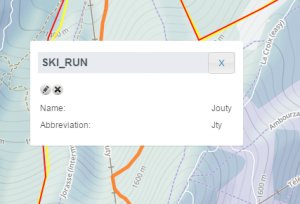 Fig. 3: Ski run location with info balloon |
Search for a location by name
| 1.
|
To search by name:
| ISSUE |
The system currently does not have a simple search function for locations on the location catalog screen.
JIRA: -833 (Sept. 22, 2013) |
| ISSUE |
The order of locations within the location tree is currently somewhat random, which make it difficult to navigate through large location trees. It is intended that the locations within each location parent would eventually be sorted by location type and name to make navigation easier.
JIRA: -832 (Sept. 22, 2013) |
The easiest way to search for a location by name in the current system is to use the find functionality of the browser:
- Open the entire location hierarchy by clicking on all the plus (+) symbols in the location catalog
- Open dialog of the Find function of the browser (Ctrl+F)
- Enter the name of the location in the Find field and scan the highlighted elements on the screen.
|
Related documents
Functionality tested by