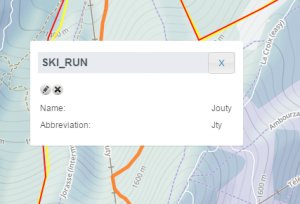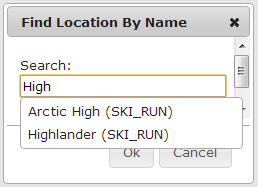Searching for a location in the location catalog
Jump to navigation
Jump to search
| REQUIREMENTS | |
| Permission | All user levels |
| Connectivity | Online only |
This document describes how to search for a location in the location catalog of your operation.
Background
There are currently two ways for searching a location in the location catalog
- By location exploring the terrain of your operation in the map interface.
- By name using the find function of the browser
Step-by-step description
| 1. | Select 'Location Catalog' from the administration menu (cog wheel) (Fig. 1). | ||
| 2. | The location catalog screen (Fig. 2) shows your location hierarchy tree on the left and a map on the right.
|
Search for a location spatially
| 1. | Navigate around in the map to the desired location. |
| 2. | Click on any location to show its name and abbreviation in an pop-up window on the map (Fig. 3). |
Search for a location by name
Locations are sorted by location type and alphabetic location name to make searching for a location as easy as possible. However, finding a location manually might be too cumbersome in large location trees with detailed hierarchies. For this case, a search function is useful.
Related documents
- Location catalog overview
- Location types and symbology
- Location hierarchy
- Adding locations to the location catalog
- Editing locations in the location catalog
- Deleting locations from the location catalog
- Changing the hierarchy among your locations
- Searching for a location in the location catalog
- Viewing photos
- Downloading your location catalog as a KML file
Functionality tested by
- Dec. 22: Pascal Haegeli