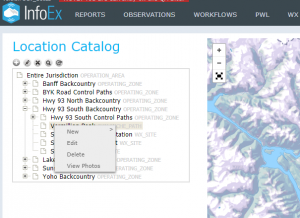| REQUIREMENTS |
| Permission |
All User Levels |
| Connectivity |
Online only |
This document describes how to view photos in the location catalog of your operation.
Step-by-step description
| 1.
|
 Fig. 1: Administration menu for operation administrator |
| 2.
|
 Fig. 2: Location catalog screen
| NOTE |
Please note that depending on your connectivity and the size of your location catalog, it might take a while to load your entire location catalog. A message will indicate the location catalogue is downloading. |
|
| 3.
|
Expand the location hierarchy tree as required by clicking on the little plus (+) signs left of locations that contain other locations and click to navigate to the location you would like to edit. The locations are sorted by location type first and alphabetic location name second.
Alternatively you can search your location catalog by clicking on the  button at the top of the location tree. button at the top of the location tree.
|
| 4.
|
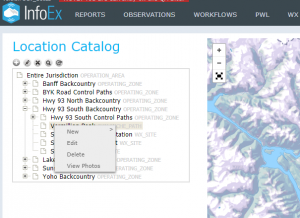 Fig. 3: Location map in editing mode Related documents
Functionality tested by
- Mar. 23, 2019: Stuart Smith
|