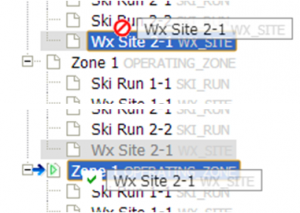Difference between revisions of "Changing the hierarchy among your locations"
Jump to navigation
Jump to search
(→Step-by-step description) |
(→Related documents) |
||
| Line 31: | Line 31: | ||
==Related documents== | ==Related documents== | ||
| − | + | {{PagesLocations}} | |
| − | |||
==Functionality tested by== | ==Functionality tested by== | ||
Revision as of 17:20, 22 December 2013
| REQUIREMENTS | |
| Permission | Operation Administator and higher |
| Connectivity | Online only |
This document describes how you can change the hierarchy structure of your location catalog.
Background
Description of general background relevant for the task described in this How-to page.
Step-by-step description
| 1. | Select 'Location Catalog' from the administration menu (cog wheel) in the top left corner of the screen (Fig. 1). | ||
| 2. | This will get you to the location catalog screen of the application (Fig. 2). The location catalog screen shows your location hierarchy tree on the right and a Google Earth map on the right.
| ||
| 3. | Expand the location hierarchy tree on the right as required by clicking on the little plus (+) signs left of locations that contain other locations and navigate to the location you would like to edit. The locations are sorted by location type first and location name second.
Alternatively you can search your location catalog by clicking on the | ||
| 4. | To change the location hierarchy of a location, simply drag the location to the new parent. As you hover over possible parent locations, a green check mark or red stop sign will indicate whether it is an appropriate parent for the location (Fig. 3).
See Location hierarchy for detailed on supported hierarchy relationships between locations. Locations that already contain child locations and are collapsed, will automatically expand as you hover over them. If you have a long location tree that goes beyond the end of the screen, you can scroll down or up by hovering with your location over the bottom or top edge of the location tree section of the screen. |
Related documents
- Location catalog overview
- Location types and symbology
- Location hierarchy
- Adding locations to the location catalog
- Editing locations in the location catalog
- Deleting locations from the location catalog
- Changing the hierarchy among your locations
- Searching for a location in the location catalog
- Viewing photos
- Downloading your location catalog as a KML file
Functionality tested by
- Oct. 22: Pascal Haegeli / QA Server / Test Version 0.31.00)