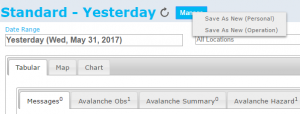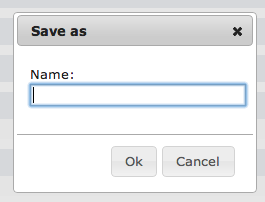Difference between revisions of "Saving a report as an InfoEx report template"
Jump to navigation
Jump to search
m (→Related documents) |
|||
| Line 1: | Line 1: | ||
__NOTOC__ | __NOTOC__ | ||
| − | {{Requirements|UserLevel= | + | {{Requirements|UserLevel=Operation Administrators and higher|Connectivity=Online only}} |
| − | This page describes how a customized report | + | This page describes how a customized report can be saved as a report template for future use. |
==Background== | ==Background== | ||
| − | + | The InfoEx system allows users to fully customized InfoEx reports with respect to content ([[Specifying the date or date range of an InfoEx report|dates]], [[Restricting the locations included in an InfoEx report|locations]], [[Specifying the tables to be included in an InfoEx report|observation types]], [[Adding or removing columns of individual tables in an InfoEx report|observation parameters]], and [[Applying filters to individual tables in an InfoEx report|observation characteristics]]) and layout ([[Specifying the order of the tables in an InfoEx report|order of tables]], [[Grouping of observations within tables|grouping of observations]], [[Sorting individual tables in an InfoEx report|sorting of observations]], [[Single page view versus individual tabs for tables|report format]]). | |
| − | The style of the resulting report can be | + | The style of the resulting report can be saved as a template that can be used for future use. You need to be an Operation Administrator to be able to save report templates. |
| − | The | + | The resulting templates can be access directly via the REPORTS menu or the [[Report module|report workflow module]] to improve the efficiency of information visualization and interpretation. |
==Step-by-Step Description== | ==Step-by-Step Description== | ||
| Line 22: | Line 22: | ||
|} | |} | ||
==Related documents== | ==Related documents== | ||
| + | {{Pages|PagesInfoExReport}} | ||
==Functionality tested by== | ==Functionality tested by== | ||
| − | * | + | * Jan. 1, 2013: Pascal Haegeli |
| − | + | [[Category:Super User]][[Category:Operation Administrator]][[Category:Reports]][[Category:Version 3.4.0]] | |
| − | [[Category:Super User]][[Category:Operation Administrator]] | ||
| − | [[Category:Reports | ||
| − | |||
Revision as of 18:40, 1 January 2014
| REQUIREMENTS | |
| Permission | Operation Administrators and higher |
| Connectivity | Online only |
This page describes how a customized report can be saved as a report template for future use.
Background
The InfoEx system allows users to fully customized InfoEx reports with respect to content (dates, locations, observation types, observation parameters, and observation characteristics) and layout (order of tables, grouping of observations, sorting of observations, report format).
The style of the resulting report can be saved as a template that can be used for future use. You need to be an Operation Administrator to be able to save report templates.
The resulting templates can be access directly via the REPORTS menu or the report workflow module to improve the efficiency of information visualization and interpretation.
Step-by-Step Description
| 1. | To preserve a report (including the tables, dates, locations, and applied filters) select the down arrow beside the report name (fig. 3). You can create and name a new report by selecting 'save current view' and 'save as new'. |
| 2. | Select a descriptive name for the InfoEx report and select Ok (fig. 4). The report view is now saved and available on the list of report views that appears when you select the down arrow beside the report name. |
Related documents
Functionality tested by
- Jan. 1, 2013: Pascal Haegeli