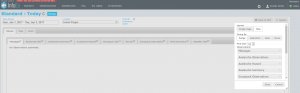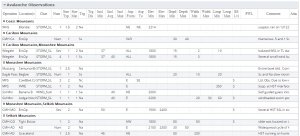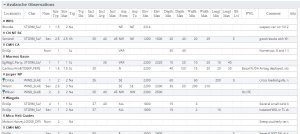Difference between revisions of "Grouping of observations within tables"
Jump to navigation
Jump to search
m (→Step-by-step-description) |
(→Related documents) |
||
| Line 43: | Line 43: | ||
==Related documents== | ==Related documents== | ||
| − | * [[Specifying the tables to be included in an InfoEx report]] | + | * [[InfoEx report views]] |
| − | * [[Single page view versus individual tabs for tables]] | + | |
| − | *[[Saving a report as an InfoEx report template]] | + | ===Customizing reports=== |
| + | * Content | ||
| + | ** [[Specifying the date or date range of an InfoEx report]] | ||
| + | ** [[Restricting the locations included in an InfoEx report]] | ||
| + | ** [[Specifying the tables to be included in an InfoEx report]] | ||
| + | ** [[Adding or removing columns of individual tables in an InfoEx report]] | ||
| + | ** [[Applying filters to individual tables in an InfoEx report]] | ||
| + | * Layout | ||
| + | ** [[Specifying the order of the tables in an InfoEx report]] | ||
| + | ** [[Grouping of observations within tables]] | ||
| + | ** [[Single page view versus individual tabs for tables]] | ||
| + | |||
| + | ===Managing report templates=== | ||
| + | * [[Saving a report as an InfoEx report template]] | ||
| + | * [[Modifying an existing InfoEx report template]] | ||
| + | * [[Deleting an existing InfoEx report template]] | ||
| + | * [[Signing up for the daily InfoEx report emails]] | ||
==Functionality tested by== | ==Functionality tested by== | ||
Revision as of 16:03, 31 December 2013
| REQUIREMENTS | |
| Permission | All user levels |
| Connectivity | Online only |
This page describes how observations may be grouped within reports
Background
Users can group the rows of tables according to three preferences: range; operation; and, no preference.
| NOTE | All tables will have the same grouping order. You cannot group 'Messages' by 'range' and 'Snowpack description' by 'operation', for instance. |
The following information assumes you are logged in to the InfoEx application, you have selected an operation (if you have more than one valid operation) and you have selected 'Reports' on the main application menu.
Step-by-step-description
| 1. | To access the grouping options select the 'settings' icon on the upper right of the 'Reports' page (fig. 1). | ||||||||||
| 2. | A dropdown box will appear offering selections for the layout, grouping, and table types for the report that will be produced (Fig.2). For a description of selecting tables and layout see: Specifying the tables to be included in an InfoEx report and Single page view versus individual tabs for tables. | ||||||||||
| 3. | Under 'Group By' select the grouping option that you prefer. The grouping options will provide output as follows:
| ||||||||||
| 4. | The format for the custom report that you have created by arranging the tables can be saved for future use. See: Saving a report as an InfoEx report template |
Related documents
Customizing reports
- Content
- Layout
Managing report templates
- Saving a report as an InfoEx report template
- Modifying an existing InfoEx report template
- Deleting an existing InfoEx report template
- Signing up for the daily InfoEx report emails
Functionality tested by
- Oct 29: John Kelly / QA Server / Test Version 0.32.00