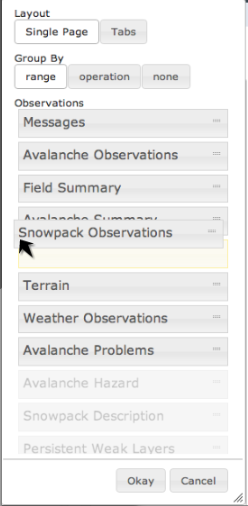Specifying the order of the tables in an InfoEx report
Jump to navigation
Jump to search
| REQUIREMENTS | |
| Permission | All user levels |
| Connectivity | Online only |
Background
Users can specify the order of tables in the InfoEx report.
Available tables include:
- Mesages
- Avalanche observations
- Field summary
- Avalanche summary
- Snowpack observations
- Terrain
- Weather observations
- Avalanche problems
- Avalanche hazard
- Snowpack description
- Persistent weak layers
This page describes how you can arrange report tables in any order according to user preference.
The following information assumes you are logged in to the InfoEx application, you have selected an operation (if you have more than one valid operation) and you have selected 'Reports' on the main application menu.
Step-by-step-description
| 1. | To access the available tables select the 'settings' icon on the upper right of the 'Reports' page (fig. 1). |
| 2. | A dropdown box will appear offering selections for the layout, grouping, and table types for the report that will be produced (Fig.2). For a description of selecting tables and grouping options see:Specifying the tables to be included in an InfoEx report and Grouping of observations within tables. |
| 3. | To adjust the ordering of the tables in the report drag the labels into the desired sequence. Once you are satisfied with the order of tables select Okay. The new order of tables will immediately be downloaded or refreshed. |
| 4. | The format for the custom report that you have created by arranging the tables can be saved for future use. See: Saving a report as an InfoEx report template |
Related documents
Related documents
Customizing reports
- Content
- Layout
Managing report templates
- Saving a report as an InfoEx report template
- Modifying an existing InfoEx report template
- Deleting an existing InfoEx report template
- Signing up for the daily InfoEx report emails
Functionality tested by
- Oct 29: John Kelly / QA Server / Test Version 0.32.00