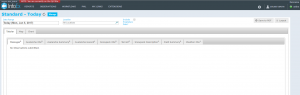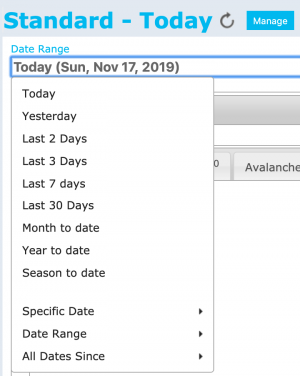Difference between revisions of "Specifying the date or date range of an InfoEx report"
Jump to navigation
Jump to search
(→Step-by-step description) |
|||
| (8 intermediate revisions by 3 users not shown) | |||
| Line 6: | Line 6: | ||
==Background== | ==Background== | ||
Users can specify a date or date range for the InfoEx report. Once the time period is specified, the application queries the InfoEx server and retrieves all of the information required for the current report template and the requested time period. | Users can specify a date or date range for the InfoEx report. Once the time period is specified, the application queries the InfoEx server and retrieves all of the information required for the current report template and the requested time period. | ||
| − | |||
| − | |||
| − | |||
| − | |||
| − | |||
| − | |||
| − | |||
| − | |||
| − | |||
| − | |||
| − | |||
| − | |||
| − | |||
==Step-by-step description== | ==Step-by-step description== | ||
| Line 28: | Line 15: | ||
|- | |- | ||
|class="StepNum" | 2. | |class="StepNum" | 2. | ||
| − | |[[File:ReportTabularViewDateSelection.png|300px|thumb|right|Fig. 2: Date and date range dropdown menu]] Select the appropriate date or date range for your InfoEx report (Fig. 2). | + | |[[File:ReportTabularViewDateSelection.png|300px|thumb|right|Fig. 2: Date and date range dropdown menu]] Select the appropriate date or date range for your InfoEx report (Fig. 2). The available options include: |
| + | ''Relative dates or date ranges'': | ||
| + | * Today | ||
| + | * Yesterday | ||
| + | * Last 2 days (i.e. Today & Yesterday) | ||
| + | * Last 3 days | ||
| + | * Last 7 days | ||
| + | * Last 30 days | ||
| + | * Month to date | ||
| + | * Year to date | ||
| + | * Season to date (Season starts on Oct. 1) | ||
| + | {{Note|Please note that data requests with 'Year to date' or 'Season to date' can produce extremely large reports that require a long time to download. Reports that are too large will not be produced and a message will be displayed informing you.|NoteWithImage}} | ||
| + | ''Absolute dates or date ranges'' | ||
| + | * Specific Date | ||
| + | * Date Range | ||
| + | * All Dates Since | ||
|- | |- | ||
|class="StepNum" | 3. | |class="StepNum" | 3. | ||
| Line 35: | Line 37: | ||
==Related documents== | ==Related documents== | ||
| − | * | + | * [[InfoEx report views]] |
| − | * | + | |
| + | ===Customizing reports=== | ||
| + | * Content | ||
| + | ** [[Specifying the date or date range of an InfoEx report]] | ||
| + | ** [[Restricting the locations included in an InfoEx report]] | ||
| + | ** [[Specifying the tables to be included in an InfoEx report]] | ||
| + | ** [[Adding or removing columns of individual tables in an InfoEx report]] | ||
| + | ** [[Applying filters to individual tables in an InfoEx report]] | ||
| + | * Layout | ||
| + | ** [[Specifying the order of the tables in an InfoEx report]] | ||
| + | ** [[Grouping of observations within tables]] | ||
| + | ** [[Single page view versus individual tabs for tables]] | ||
| + | |||
| + | ===Managing report templates=== | ||
| + | * [[Saving a report as an InfoEx report template]] | ||
| + | * [[Modifying an existing InfoEx report template]] | ||
| + | * [[Deleting an existing InfoEx report template]] | ||
| + | * [[Signing up for the daily InfoEx report emails]] | ||
==Functionality tested by== | ==Functionality tested by== | ||
| − | * | + | * Dec. 31, 2013: Pascal Haegeli |
| − | [[Category:Super User]][[Category:Operation Administrator]][[Category: | + | [[Category:Super User]][[Category:Operation Administrator]][[Category:Submission Moderator]][[Category:User]][[Category:Reports]][[Category:Version 3.4.0]] |
Latest revision as of 18:10, 17 November 2019
| REQUIREMENTS | |
| Permission | All user levels |
| Connectivity | Online only |
This document describes how to specify the date or date range of an InfoEx report.
Background
Users can specify a date or date range for the InfoEx report. Once the time period is specified, the application queries the InfoEx server and retrieves all of the information required for the current report template and the requested time period.
Step-by-step description
| 1. | Click into the text box under the 'Date Range' label of the report view (Fig. 1). | ||
| 2. | Select the appropriate date or date range for your InfoEx report (Fig. 2). The available options include:
Relative dates or date ranges:
Absolute dates or date ranges
| ||
| 3. | Wait while the application retrieves the data for the new date or date range from the server and displays it in the current view. |
Related documents
Customizing reports
- Content
- Layout
Managing report templates
- Saving a report as an InfoEx report template
- Modifying an existing InfoEx report template
- Deleting an existing InfoEx report template
- Signing up for the daily InfoEx report emails
Functionality tested by
- Dec. 31, 2013: Pascal Haegeli