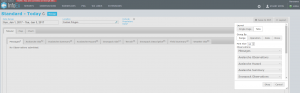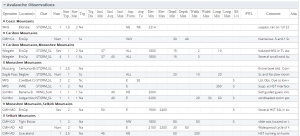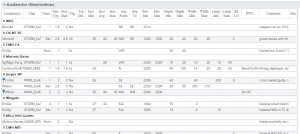Difference between revisions of "Grouping of observations within tables"
Jump to navigation
Jump to search
(→Step-by-step-description) |
(→Step-by-step-description) |
||
| Line 22: | Line 22: | ||
{{note|The mountain range of the location is decided automatically when the location is created or edited by comparing their geometry to a baseline map of predefined mountain ranges. If the location overlaps two defined mountain ranges it will be associated with both.|NoteWithImage}} | {{note|The mountain range of the location is decided automatically when the location is created or edited by comparing their geometry to a baseline map of predefined mountain ranges. If the location overlaps two defined mountain ranges it will be associated with both.|NoteWithImage}} | ||
| − | * '''Operation'''<br/>This option groups the report entries in each table | + | * '''Operation'''<br/>This option groups the report entries in each table in pseudo geographic order that sorts the operation according to the three main InfoEx regions (1. Alaska, NW Region and Coast Mtns; 2. Columbia and Rocky Mtns; 3. Eastern Canada) and roughly sorts them from NW to SE (Fig. 4). This option is useful for smaller reports (e.g., nearest neighbours) as the mountain range is less important and it saves space by eliminating the operation column in the table. |
* '''Date'''<br/>This option groups the report entries in each table by date. This option is useful for reports spanning multiple days. | * '''Date'''<br/>This option groups the report entries in each table by date. This option is useful for reports spanning multiple days. | ||
Latest revision as of 15:32, 31 May 2017
| REQUIREMENTS | |
| Permission | All user levels |
| Connectivity | Online only |
This page describes how observations within a table may be grouped in InfoEx reports.
Background
Users can group the rows of tables according to three preferences: range; operation; and, no preference.
Step-by-step-description
| 1. | To access the grouping options click on the Layout button in the upper right corner of the 'Reports' page (Fig. 1). | ||
| 2. | A dropdown box will appear offering selections for the layout, grouping, font size and table types for the report that will be produced (Fig.2). | ||
| 3. | Under 'Group By' select the grouping option of your choice. The grouping options will provide output as follows:
| ||
| 4. | Click on the Okay button at the bottom of the layout pop-up window to commit your preferences to the system. | ||
| 5. | Wait while the application retrieves the data for the new grouping format from the server and displays it in the current view. |
Related documents
Customizing reports
[1] Click to watch a help video
[2] Click to watch a help video
- Content
- Specifying the date or date range of an InfoEx report
- Restricting the locations included in an InfoEx report
- Specifying the tables to be included in an InfoEx report
- Adding or removing columns of individual tables in an InfoEx report
- Applying filters to individual tables in an InfoEx report
- Including or excluding proprietary information in an InfoEx report
- Layout
Managing report templates
- Saving a report as an InfoEx report template
- Modifying an existing InfoEx report template
- Deleting an existing InfoEx report template
- Signing up for the daily InfoEx report emails
Viewing report templates
Map Layers
- Operation overview
- Avalanche observations
- Avalanche hazard
- Snow Profiles
- Field summary
- Weather observations
- Time slider (used for all map layers)
- Additional external information sources
Charts
Functionality tested by
- Jan. 1, 2014: Pascal Haegeli