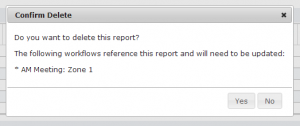Difference between revisions of "Deleting an existing InfoEx report template"
Jump to navigation
Jump to search
(→Step-by-Step Description) |
|||
| (2 intermediate revisions by one other user not shown) | |||
| Line 1: | Line 1: | ||
__NOTOC__ | __NOTOC__ | ||
| − | {{Requirements|UserLevel= | + | {{Requirements|UserLevel=All user levels|Connectivity=Online only}} |
This page describes how to delete an existing customized report template. | This page describes how to delete an existing customized report template. | ||
==Background== | ==Background== | ||
| − | + | While all users are able to delete their personal user-defined report templates, only Operation Administrators and Super Users are able to delete operation level report templates. | |
| − | {{Note| | + | {{Note|Only the CAA can delete the standard reports that are included in the application: |
| − | * CAA and | + | * CAA and AC Messages |
* Standard - Today | * Standard - Today | ||
* Standard - Yesterday|NoteWithImage}} | * Standard - Yesterday|NoteWithImage}} | ||
| Line 19: | Line 19: | ||
|- | |- | ||
|class="StepNum" | 2. | |class="StepNum" | 2. | ||
| − | |[[File:SaveAsNewReport.png|300px|thumb|right|Fig.1: Menu for managing report templates]] To delete a report, click in the {{ButtonBlue|Manage}} button right of the name label of the report (Fig. 1) and select ''Delete '[Name of report template]'''. | + | |[[File:SaveAsNewReport.png|300px|thumb|right|Fig.1: Menu for managing report templates]] To delete a report, click in the {{ButtonBlue|Manage}} button right of the name label of the report (Fig. 1) and select ''Delete '[Name of report template]'''. |
|- | |- | ||
|class="StepNum" | 3. | |class="StepNum" | 3. | ||
|[[File:DeleteReportConfirmation.png|300px|thumb|right|Fig.2: Confirming the deletion of an existing report]] Confirm the deletion of the report in the confirmation dialog by clicking on the {{ButtonGrey|Yes}} button (Fig. 2). | |[[File:DeleteReportConfirmation.png|300px|thumb|right|Fig.2: Confirming the deletion of an existing report]] Confirm the deletion of the report in the confirmation dialog by clicking on the {{ButtonGrey|Yes}} button (Fig. 2). | ||
| − | {{Note|If the template you are about to delete is used in any workflows, the confirmation dialog will inform you about these dependencies. You can still delete the report template, but you will need to modify the settings of the | + | {{Note|If the template you are about to delete is used in any workflows, the confirmation dialog will inform you about these dependencies. You can still delete the report template, but you will need to modify the settings of the affected workflows.|NoteWithImage}} |
|} | |} | ||
| Line 32: | Line 32: | ||
* Jan. 1., 2014: Pascal Haegeli | * Jan. 1., 2014: Pascal Haegeli | ||
| − | [[Category:Super User]][[Category:Operation Administrator]][[Category:Reports]][[Category:Version 3.4.0]] | + | [[Category:Super User]][[Category:Operation Administrator]][[Category: Submission Moderator]][[Category: User]][[Category:Reports]][[Category:Version 3.4.0]] |
Latest revision as of 08:58, 1 June 2017
| REQUIREMENTS | |
| Permission | All user levels |
| Connectivity | Online only |
This page describes how to delete an existing customized report template.
Background
While all users are able to delete their personal user-defined report templates, only Operation Administrators and Super Users are able to delete operation level report templates.
| NOTE | Only the CAA can delete the standard reports that are included in the application:
|
Step-by-Step Description
| 1. | Select the report you would like to delete from the REPORTS menu and wait for the included data to fully load. | ||
| 2. | To delete a report, click in the Manage button right of the name label of the report (Fig. 1) and select Delete '[Name of report template]'. | ||
| 3. | Confirm the deletion of the report in the confirmation dialog by clicking on the Yes button (Fig. 2).
|
Related documents
Customizing reports
[1] Click to watch a help video
[2] Click to watch a help video
- Content
- Specifying the date or date range of an InfoEx report
- Restricting the locations included in an InfoEx report
- Specifying the tables to be included in an InfoEx report
- Adding or removing columns of individual tables in an InfoEx report
- Applying filters to individual tables in an InfoEx report
- Including or excluding proprietary information in an InfoEx report
- Layout
Managing report templates
- Saving a report as an InfoEx report template
- Modifying an existing InfoEx report template
- Deleting an existing InfoEx report template
- Signing up for the daily InfoEx report emails
Viewing report templates
Map Layers
- Operation overview
- Avalanche observations
- Avalanche hazard
- Snow Profiles
- Field summary
- Weather observations
- Time slider (used for all map layers)
- Additional external information sources
Charts
Functionality tested by
- Jan. 1., 2014: Pascal Haegeli