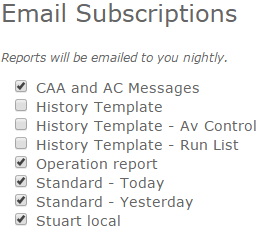Difference between revisions of "Signing up for the daily InfoEx report emails"
Jump to navigation
Jump to search
(→Background) |
(→Background) |
||
| Line 8: | Line 8: | ||
Emails are sent out '''daily at 10 pm Pacific Time''' and the report is sent to your email address/username as a PDF file. | Emails are sent out '''daily at 10 pm Pacific Time''' and the report is sent to your email address/username as a PDF file. | ||
| − | {{Note|Since the date of some InfoEx reports is defined relative to the current date (e.g., today, yesterday, last week), be aware that the report that you will receive is relative to the date when the report is sent out. For example, you might have an Infoex report in your morning workflow that shows yesterday's observations. The equivalent email report will show you the observations of two days previously because it was sent out the night before. If you want the same content emailed to you, you need to create a second report template that has the same content, but shows the data of the current day. This way content of your nightly email and the morning live version are the same.|NoteNoImage | + | {{Note|Since the date of some InfoEx reports is defined relative to the current date (e.g., today, yesterday, last week), be aware that the report that you will receive is relative to the date when the report is sent out. For example, you might have an Infoex report in your morning workflow that shows yesterday's observations. The equivalent email report will show you the observations of two days previously because it was sent out the night before. If you want the same content emailed to you, you need to create a second report template that has the same content, but shows the data of the current day. This way content of your nightly email and the morning live version are the same.|NoteNoImage}} |
| − | |||
==Step-by-step description== | ==Step-by-step description== | ||
Revision as of 15:03, 20 November 2015
| REQUIREMENTS | |
| Permission | All user levels |
| Connectivity | Online only |
This document described how to sign up for the daily delivery of InfoEx email reports.
Background
You can sign up to receive by email any of the standard InfoEx reports, reports created by you, and reports created by your operation. You need to be online for setting your preferences.
Emails are sent out daily at 10 pm Pacific Time and the report is sent to your email address/username as a PDF file.
| NOTE | Since the date of some InfoEx reports is defined relative to the current date (e.g., today, yesterday, last week), be aware that the report that you will receive is relative to the date when the report is sent out. For example, you might have an Infoex report in your morning workflow that shows yesterday's observations. The equivalent email report will show you the observations of two days previously because it was sent out the night before. If you want the same content emailed to you, you need to create a second report template that has the same content, but shows the data of the current day. This way content of your nightly email and the morning live version are the same. |
Step-by-step description
| 1. | Select 'My Profile' from the administration menu (cog wheel) in the top left corner of the screen (Fig. 1). |
| 2. | At the top of the 'My Profile' page is a list with all the available InfoEx reports (Fig. 2) |
| 3. | Simply check the reports that you would like to have emailed to you daily at 10 pm PST. Your settings are committed to the system as soon as you check/uncheck a check box. There is no need to press any OK. |
Related documents
Customizing reports
[1] Click to watch a help video
[2] Click to watch a help video
- Content
- Specifying the date or date range of an InfoEx report
- Restricting the locations included in an InfoEx report
- Specifying the tables to be included in an InfoEx report
- Adding or removing columns of individual tables in an InfoEx report
- Applying filters to individual tables in an InfoEx report
- Including or excluding proprietary information in an InfoEx report
- Layout
Managing report templates
- Saving a report as an InfoEx report template
- Modifying an existing InfoEx report template
- Deleting an existing InfoEx report template
- Signing up for the daily InfoEx report emails
Viewing report templates
Map Layers
- Operation overview
- Avalanche observations
- Avalanche hazard
- Snow Profiles
- Field summary
- Weather observations
- Time slider (used for all map layers)
- Additional external information sources
Charts
Functionality tested by
- Dec. 22, 2013: Pascal Haegeli