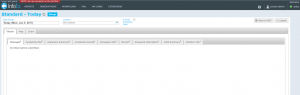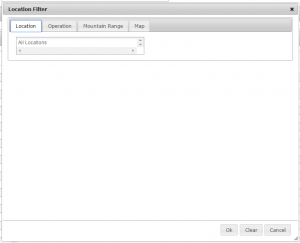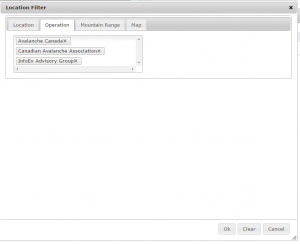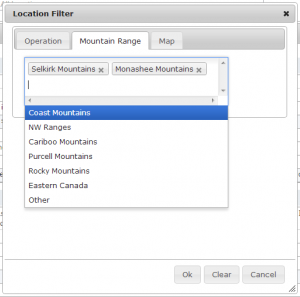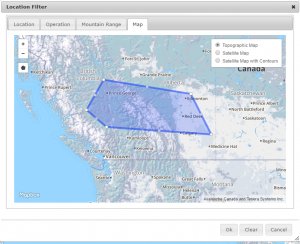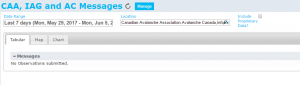Difference between revisions of "Restricting the locations included in an InfoEx report"
Jump to navigation
Jump to search
(→Creating a location filter) |
(→Step-by-step description) |
||
| Line 43: | Line 43: | ||
|- | |- | ||
|class="StepNum" | | |class="StepNum" | | ||
| − | |[[File:ReportTabularViewLocationFilterForecastAreaFilled.png|300px|thumb|right|Fig. 5: Location filter popup window with forecast area selection]] '''<div id="ForecastRegion">By forecast area</div>''': | + | |[[File:ReportTabularViewLocationFilterForecastAreaFilled.png|300px|thumb|right|Fig. 5: Location filter popup window with forecast area selection]] '''<div id="ForecastRegion">By CAC forecast area</div>''': |
* Click on the {{ButtonGrey|Forecast Area}} tab at the top of the popup window. | * Click on the {{ButtonGrey|Forecast Area}} tab at the top of the popup window. | ||
* Click into the empty text box and start typing the name of the forecast area you would like to be included in your report. The dropdown list will automatically list the forecast areas what match with what you type. | * Click into the empty text box and start typing the name of the forecast area you would like to be included in your report. The dropdown list will automatically list the forecast areas what match with what you type. | ||
Revision as of 17:37, 31 December 2013
| REQUIREMENTS | |
| Permission | All user levels |
| Connectivity | Online only |
This document described how you can restrict the spatial extent of your InfoEx report by specifying what locations to include and how to clear the selection again.
Background
The application offers four possibilities for restricting the locations included in an InfoEx report:
- Selecting the operations to be included
- Specifying the mountain ranges to be included
- Specifying the CAC forecast regions
- Drawing a custom polygon
| NOTE | Please note that the four ways of specifying the locations are mutually exclusive and cannot be combined. In other words you cannot create a report that includes a number of operations and a mountain range. You can only create reports that either contain the observations of a number of operations or within an mountain range. |
Step-by-step description
Creating a location filter
| 1. | Click into the empty text box under the 'Location' label of the report view (Fig. 1). | ||
| 2. | This will open a popup window called 'Location Filter' with four tabs across the top (Fig. 2). | ||
| 3. | Use one of the following methods for specifying the locations you would like to be included in your report. | ||
| By operations :
| |||
| By mountain range :
| |||
File:ReportTabularViewLocationFilterForecastAreaFilled.png Fig. 5: Location filter popup window with forecast area selection By CAC forecast area :
| |||
| By custom polygon :
| |||
| 4. | Wait until the application as retrieved the data for with the new location filter from the server and displays it in the current view. The locations included in your report are now listed in the location field at the top of the InfoEx report (Fig. 7). |
Clearing a location filter
| 1. | Click into the filled text box under the 'Location' label of the report view (Fig. 8). |
| 2. | This will open a popup window called 'Location Filter' with four tabs across the top and the information of the current location filter (Fig. 9). |
| 3. | Click on Clear at the bottom of the popup window. This will erase the filter information and close the popup window. |
| 4. | Wait until the application has retrieved the data from the server and displays it in the current view. The locations field at the top of the InfoEx report is now clear (Fig. 10). |
Related documents
Customizing reports
[1] Click to watch a help video
[2] Click to watch a help video
- Content
- Specifying the date or date range of an InfoEx report
- Restricting the locations included in an InfoEx report
- Specifying the tables to be included in an InfoEx report
- Adding or removing columns of individual tables in an InfoEx report
- Applying filters to individual tables in an InfoEx report
- Including or excluding proprietary information in an InfoEx report
- Layout
Managing report templates
- Saving a report as an InfoEx report template
- Modifying an existing InfoEx report template
- Deleting an existing InfoEx report template
- Signing up for the daily InfoEx report emails
Viewing report templates
Map Layers
- Operation overview
- Avalanche observations
- Avalanche hazard
- Snow Profiles
- Field summary
- Weather observations
- Time slider (used for all map layers)
- Additional external information sources
Charts
Functionality tested by
- Dec. 31, 2013: Pascal Haegeli