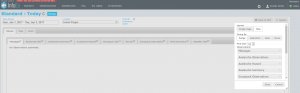Specifying the tables to be included in an InfoEx report
Jump to navigation
Jump to search
| REQUIREMENTS | |
| Permission | All user levels |
| Connectivity | Online only |
This page shows you how to customize an InfoEx report to include only the observations you require
Background
Users can specify the tables included the InfoEx report and order them as desired.
Available tables include:
- Messages
- Avalanche observations
- Field summary
- Avalanche summary
- Snowpack observations
- Terrain
- Weather observations
- Avalanche problems
- Avalanche hazard
- Snowpack description
- Persistent weak layers
Step-by-step description
| 1. | To access the available tables click on the Layout button in the upper right of the 'Reports' page (Fig. 1). |
| 2. | A dropdown menu will appear offering selections for the layout, grouping, and table types for the report that will be produced (Fig.2). Activate the desired tables for your InfoEx report by clicking on their label. Activated tables will appear in full contrast, deactivated tables will appear greyed out. You may adjust the ordering of the tables by dragging the labels into the desired sequence.
For a description of the other layout and grouping options see: |
| 3. | Once you are satisfied with your selection click on the Okay button. |
| 4. | Wait while the application retrieves the data for the new date or date range from the server and displays it in the current view. |
Related documents
Customizing reports
[1] Click to watch a help video
[2] Click to watch a help video
- Content
- Specifying the date or date range of an InfoEx report
- Restricting the locations included in an InfoEx report
- Specifying the tables to be included in an InfoEx report
- Adding or removing columns of individual tables in an InfoEx report
- Applying filters to individual tables in an InfoEx report
- Including or excluding proprietary information in an InfoEx report
- Layout
Managing report templates
- Saving a report as an InfoEx report template
- Modifying an existing InfoEx report template
- Deleting an existing InfoEx report template
- Signing up for the daily InfoEx report emails
Viewing report templates
Map Layers
- Operation overview
- Avalanche observations
- Avalanche hazard
- Snow Profiles
- Field summary
- Weather observations
- Time slider (used for all map layers)
- Additional external information sources
Charts
Functionality tested by
- Dec. 31, 2013: Pascal Haegeli