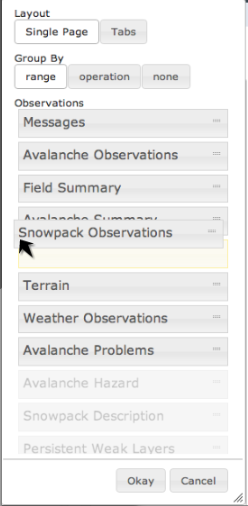Specifying the order of the tables in an InfoEx report
Jump to navigation
Jump to search
| REQUIREMENTS | |
| Permission | All user levels |
| Connectivity | Online only |
This page describes how you can arrange the individual report tables in the InfoEx in any order you like. See Sorting individual tables in an InfoEx report for information on how to sort the records within a table.
Step-by-step-description
| 1. | To access the available tables select the 'settings' icon on the upper right of the 'Reports' page (fig. 1). |
| 2. | A dropdown box will appear offering selections for the layout, grouping, and table types for the report that will be produced (Fig.2). For a description of selecting tables and grouping options see:Specifying the tables to be included in an InfoEx report and Grouping of observations within tables. |
| 3. | To adjust the ordering of the tables in the report drag the labels into the desired sequence. Once you are satisfied with the order of tables select Okay. The new order of tables will immediately be downloaded or refreshed. |
| 4. | The format for the custom report that you have created by arranging the tables can be saved for future use. See: Saving a report as an InfoEx report template |
Related documents
Customizing reports
[1] Click to watch a help video
[2] Click to watch a help video
- Content
- Specifying the date or date range of an InfoEx report
- Restricting the locations included in an InfoEx report
- Specifying the tables to be included in an InfoEx report
- Adding or removing columns of individual tables in an InfoEx report
- Applying filters to individual tables in an InfoEx report
- Including or excluding proprietary information in an InfoEx report
- Layout
Managing report templates
- Saving a report as an InfoEx report template
- Modifying an existing InfoEx report template
- Deleting an existing InfoEx report template
- Signing up for the daily InfoEx report emails
Viewing report templates
Map Layers
- Operation overview
- Avalanche observations
- Avalanche hazard
- Snow Profiles
- Field summary
- Weather observations
- Time slider (used for all map layers)
- Additional external information sources
Charts
Functionality tested by
- Jan. 1, 2014: Pascal Haegeli