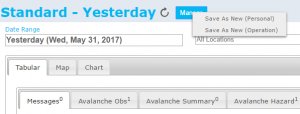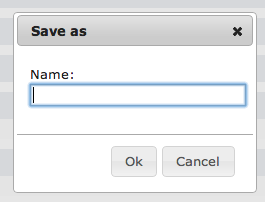Difference between revisions of "Saving a report as an InfoEx report template"
m (→Related documents) |
|||
| (5 intermediate revisions by one other user not shown) | |||
| Line 2: | Line 2: | ||
{{Requirements|UserLevel=All user levels|Connectivity=Online only}} | {{Requirements|UserLevel=All user levels|Connectivity=Online only}} | ||
| − | This page describes how a customized report | + | This page describes how a customized report can be saved as a report template for future use. |
==Background== | ==Background== | ||
| − | + | InfoEx allows users to fully customized InfoEx reports with respect to content ([[Specifying the date or date range of an InfoEx report|dates]], [[Restricting the locations included in an InfoEx report|locations]], [[Specifying the tables to be included in an InfoEx report|observation types]], [[Adding or removing columns of individual tables in an InfoEx report|observation parameters]], and [[Applying filters to individual tables in an InfoEx report|observation characteristics]]) and layout ([[Specifying the order of the tables in an InfoEx report|order of tables]], [[Grouping of observations within tables|grouping of observations]], [[Sorting individual tables in an InfoEx report|sorting of observations]], [[Single page view versus individual tabs for tables|report format]]). | |
| − | The style of the resulting report can be | + | The style of the resulting report can be saved as a template that can be used for future use. You need to be an Operation Administrator to be able to save Operation report templates. |
| − | The | + | The resulting templates can be accessed directly via the REPORTS menu or the [[Report module|report workflow module]] to improve the efficiency of information visualization and interpretation. |
==Step-by-Step Description== | ==Step-by-Step Description== | ||
| Line 15: | Line 15: | ||
|- | |- | ||
|class="StepNum" | 1. | |class="StepNum" | 1. | ||
| − | | | + | |To create a new report template, start with one of the standard reports (''Standard-Today'' or ''Standard-Yesterday'') or any other report you have previously saved, and modify the content and layout as you wish. |
|- | |- | ||
|class="StepNum" | 2. | |class="StepNum" | 2. | ||
| − | ||[[File:SavingReportName.png|300px|thumb|right|Fig. | + | |[[File:SavingReport.png|300px|thumb|right|Fig.1: Saving the InfoEx report as a view]] To preserve the content and layout of the customized report for future use, click on the {{ButtonBlue|Manage}} button to the right of the name of the original report (Fig. 1) and select |
| + | * 'Save As New (Personal)' to save a personal report template that only you have access to. | ||
| + | * 'Save As New (Operation)' to save a report template that is accessible to all users of your operation (option only accessible to Operation Administrators and Super Users). | ||
| + | |- | ||
| + | |class="StepNum" | 3. | ||
| + | ||[[File:SavingReportName.png|300px|thumb|right|Fig.2: Naming the new InfoEx report view]] Select a descriptive name for the new report template and click on {{ButtonGrey|Ok}} to save the template (Fig. 2). | ||
| + | |- | ||
| + | |class="StepNum" | 4. | ||
| + | |The definition of the new report template has now been saved to the server and is immediately available under the REPORTS menu. You can also use the template through the [[Report module|report workflow module]] and subscribe to have it [[Signing up for the daily InfoEx report emails|emailed to you as a PDF report]]. | ||
| + | |} | ||
| − | |||
==Related documents== | ==Related documents== | ||
| + | {{PagesInfoExReport}} | ||
==Functionality tested by== | ==Functionality tested by== | ||
| − | * | + | * Jan. 1, 2013: Pascal Haegeli |
| − | + | [[Category:Super User]][[Category:Operation Administrator]][[Category: Submission Moderator]][[Category: User]][[Category:Reports]][[Category:Version 3.4.0]] | |
| − | [[Category:Super User]][[Category:Operation Administrator]][[Category:Submission Moderator]][[Category:User]] | ||
| − | [[Category:Reports | ||
| − | |||
Latest revision as of 08:51, 1 June 2017
| REQUIREMENTS | |
| Permission | All user levels |
| Connectivity | Online only |
This page describes how a customized report can be saved as a report template for future use.
Background
InfoEx allows users to fully customized InfoEx reports with respect to content (dates, locations, observation types, observation parameters, and observation characteristics) and layout (order of tables, grouping of observations, sorting of observations, report format).
The style of the resulting report can be saved as a template that can be used for future use. You need to be an Operation Administrator to be able to save Operation report templates.
The resulting templates can be accessed directly via the REPORTS menu or the report workflow module to improve the efficiency of information visualization and interpretation.
Step-by-Step Description
| 1. | To create a new report template, start with one of the standard reports (Standard-Today or Standard-Yesterday) or any other report you have previously saved, and modify the content and layout as you wish. |
| 2. | To preserve the content and layout of the customized report for future use, click on the Manage button to the right of the name of the original report (Fig. 1) and select
|
| 3. | Select a descriptive name for the new report template and click on Ok to save the template (Fig. 2). |
| 4. | The definition of the new report template has now been saved to the server and is immediately available under the REPORTS menu. You can also use the template through the report workflow module and subscribe to have it emailed to you as a PDF report. |
Related documents
Customizing reports
[1] Click to watch a help video
[2] Click to watch a help video
- Content
- Specifying the date or date range of an InfoEx report
- Restricting the locations included in an InfoEx report
- Specifying the tables to be included in an InfoEx report
- Adding or removing columns of individual tables in an InfoEx report
- Applying filters to individual tables in an InfoEx report
- Including or excluding proprietary information in an InfoEx report
- Layout
Managing report templates
- Saving a report as an InfoEx report template
- Modifying an existing InfoEx report template
- Deleting an existing InfoEx report template
- Signing up for the daily InfoEx report emails
Viewing report templates
Map Layers
- Operation overview
- Avalanche observations
- Avalanche hazard
- Snow Profiles
- Field summary
- Weather observations
- Time slider (used for all map layers)
- Additional external information sources
Charts
Functionality tested by
- Jan. 1, 2013: Pascal Haegeli