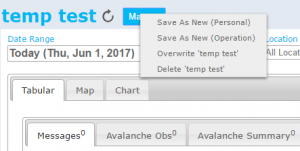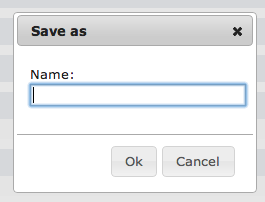Difference between revisions of "Modifying an existing InfoEx report template"
Jump to navigation
Jump to search
m |
|||
| (One intermediate revision by one other user not shown) | |||
| Line 5: | Line 5: | ||
==Background== | ==Background== | ||
| − | + | InfoEx allows users to fully customized InfoEx reports with respect to content ([[Specifying the date or date range of an InfoEx report|dates]], [[Restricting the locations included in an InfoEx report|locations]], [[Specifying the tables to be included in an InfoEx report|observation types]], [[Adding or removing columns of individual tables in an InfoEx report|observation parameters]], and [[Applying filters to individual tables in an InfoEx report|observation characteristics]]) and layout ([[Specifying the order of the tables in an InfoEx report|order of tables]], [[Grouping of observations within tables|grouping of observations]], [[Sorting individual tables in an InfoEx report|sorting of observations]], [[Single page view versus individual tabs for tables|report format]]). | |
Alterations to an existing report template can be preserved as a new report template without altering the existing template, or you can overwrite existing report templates with modified ones. | Alterations to an existing report template can be preserved as a new report template without altering the existing template, or you can overwrite existing report templates with modified ones. | ||
| Line 19: | Line 19: | ||
You have two options for saving the new report template: | You have two options for saving the new report template: | ||
| − | * '''Save As New'''<br/>Choose this option to save the new template under its own name and preserve the old template. | + | * '''Save As New'''<br/>Choose this option to save the new template under its own name and preserve the old template. |
| + | {{Note|As an Operation Administrator or Super User, you can choose whether you want to save the new template as a personal report that only you have access to or as a operation report that is accessible to everybody in your operation.|NoteWithImage}} | ||
* '''Overwrite [Name of old template]'''<br/>Choose this option to save the new template under the current name and delete the old template. | * '''Overwrite [Name of old template]'''<br/>Choose this option to save the new template under the current name and delete the old template. | ||
Latest revision as of 08:56, 1 June 2017
| REQUIREMENTS | |
| Permission | All user levels |
| Connectivity | Online only |
This page describes how an existing customized InfoEx report template can be modified.
Background
InfoEx allows users to fully customized InfoEx reports with respect to content (dates, locations, observation types, observation parameters, and observation characteristics) and layout (order of tables, grouping of observations, sorting of observations, report format).
Alterations to an existing report template can be preserved as a new report template without altering the existing template, or you can overwrite existing report templates with modified ones.
Step-by-Step Description
| 1. | To modify an existing report template, load the template by selecting it from the REPORTS menu and modify its content and layout as you wish. | ||
| 2. | To preserve the style of the modified report template, click on the Manage button to the right of the name label of the original report template (Fig. 1).
You have two options for saving the new report template:
| ||
| 3. | If you select to save the template under a new name, select a descriptive name for the new report template and click on Ok to save the template (Fig. 2). | ||
| 4. | The definition of the new report template has now been saved to the server and is immediately available under the REPORTS menu. You can also use the template through the report workflow module and subscribe to have it emailed to you as a PDF report. |
Related documents
Customizing reports
[1] Click to watch a help video
[2] Click to watch a help video
- Content
- Specifying the date or date range of an InfoEx report
- Restricting the locations included in an InfoEx report
- Specifying the tables to be included in an InfoEx report
- Adding or removing columns of individual tables in an InfoEx report
- Applying filters to individual tables in an InfoEx report
- Including or excluding proprietary information in an InfoEx report
- Layout
Managing report templates
- Saving a report as an InfoEx report template
- Modifying an existing InfoEx report template
- Deleting an existing InfoEx report template
- Signing up for the daily InfoEx report emails
Viewing report templates
Map Layers
- Operation overview
- Avalanche observations
- Avalanche hazard
- Snow Profiles
- Field summary
- Weather observations
- Time slider (used for all map layers)
- Additional external information sources
Charts
Functionality tested by
- Jan 1, 2014: Pascal Haegeli