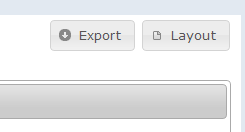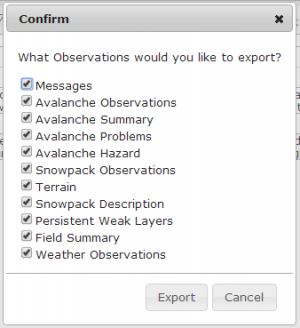Difference between revisions of "Downloading your own data"
Jump to navigation
Jump to search
(→Step-by-step description - Downloading from 'Download Operation Data' in the Cogwheel menu) |
|||
| (2 intermediate revisions by the same user not shown) | |||
| Line 55: | Line 55: | ||
|- | |- | ||
|class="StepNum" | 2. | |class="StepNum" | 2. | ||
| − | | | + | |Select the tables you would like to download and click on {{ButtonBlue|Download}}. |
|- | |- | ||
|class="StepNum" | 3. | |class="StepNum" | 3. | ||
|A single csv file will be downloaded with all the data submitted by your operation. Open the downloaded file in a program like '''Excel''' or '''Numbers'''. | |A single csv file will be downloaded with all the data submitted by your operation. Open the downloaded file in a program like '''Excel''' or '''Numbers'''. | ||
| − | | | + | |} |
==Related documents== | ==Related documents== | ||
Latest revision as of 09:26, 1 June 2017
| REQUIREMENTS | |
| Permission | Operation Administrator and higher |
| Connectivity | Online only |
This page describes how to download your own data from InfoEx for use in programs like Excel.
Background
To allow operations to make better use of the data they have submitted to InfoEx, exporting is available. The report tables are downloaded as individual CSV (commas delimited) files that can be read by programs like Excel or Numbers. These files can be used for local archiving, research projects and case studies or end of season reports. Data can be downloaded via the reports function or 'Download Operation Data' in the cogwheel menu
| NOTE | It is only possible to download reports that only include data of your own operation. InfoEx data files that include multiple operations require permission from each of the included subscribers and must be requested from the Canadian Avalanche Association |
See Downloading your location catalog as a KML file for information on how to download you own location catalog.
Step-by-step description - Downloading from reports
| 1. | Start from one of the standard reports (Standard-Today or Standard-Yesterday). | ||
| 2. | Click on the location field above the tables and select your own operation in the operation tab of the location filter (see Restricting the locations included in an InfoEx report for more details.
| ||
| 3. | Adjust the report to your liking by
| ||
| 4. | Select the desired date range for your report by clicking on the date range field above the tables. Once you have selected the desired date range, wait for the data to appear.
| ||
| 5. | Click on the export button (Fig. 1) in the top right corner above the report tables. This button is only available for operation administrators when your report only contains data from your own operation. | ||
| 6. | Confirm the tables you would like to export (Fig. 2) and click on Export. | ||
| 7. | If prompted, confirm in the yellow bar at the top of the browser window (Fig. 3) that you allow the site to download multiple files. | ||
| 8. | Open the downloaded files in a program like Excel or Numbers. |
| 1. | Select your start and end dates. |
| 2. | Select the tables you would like to download and click on Download. |
| 3. | A single csv file will be downloaded with all the data submitted by your operation. Open the downloaded file in a program like Excel or Numbers. |
Related documents
Customizing reports
[1] Click to watch a help video
[2] Click to watch a help video
- Content
- Specifying the date or date range of an InfoEx report
- Restricting the locations included in an InfoEx report
- Specifying the tables to be included in an InfoEx report
- Adding or removing columns of individual tables in an InfoEx report
- Applying filters to individual tables in an InfoEx report
- Including or excluding proprietary information in an InfoEx report
- Layout
Managing report templates
- Saving a report as an InfoEx report template
- Modifying an existing InfoEx report template
- Deleting an existing InfoEx report template
- Signing up for the daily InfoEx report emails
Viewing report templates
Map Layers
- Operation overview
- Avalanche observations
- Avalanche hazard
- Snow Profiles
- Field summary
- Weather observations
- Time slider (used for all map layers)
- Additional external information sources
Charts
Functionality tested by
- Feb 5, 2014: Pascal Haegeli